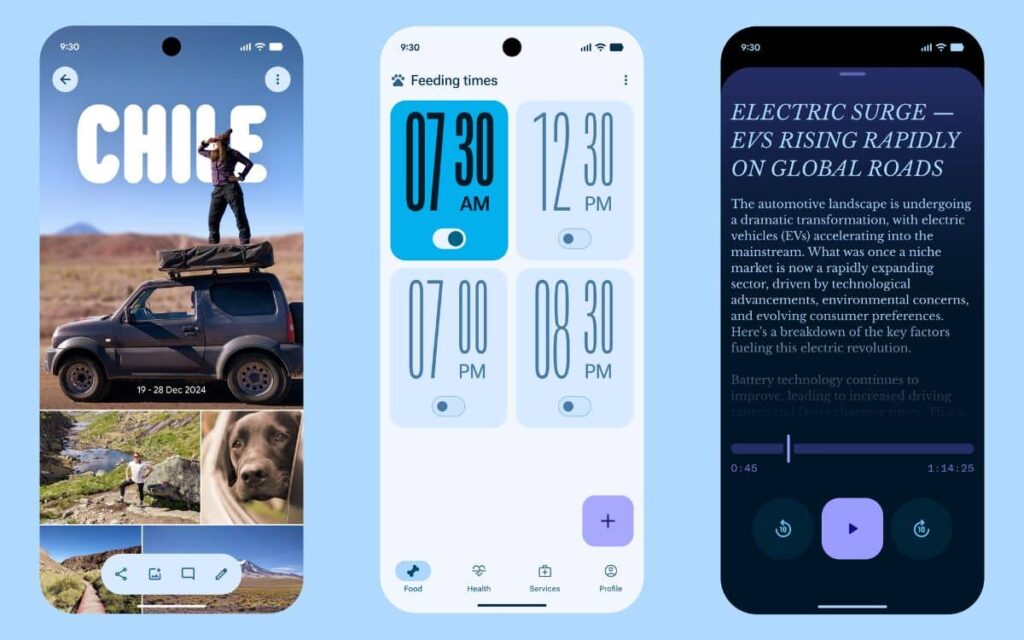Want to install Windows 11 25H2? This is entirely possible with Flyoobi since version 1.23. It’s important to note that this is an open-source tool that allows users to install Microsoft’s operating system on incompatible PCs.
The reason is clear: Windows 11 has very strict hardware requirements, which is why many users remain on Windows 10, which has recently released its latest update. So, if you want to install Microsoft’s latest operating system, Flyoobi is the essential tool.
How to install Windows 11 25H2 on an incompatible PC?
The application relies on the Windows 11 25H2 ISO file, which has been available for several days. Flyoobi guarantees installation by streamlining the OS and removing hardware requirements. Good news: migrating from Windows 11 24H2 to 25H2 is done via an enablement package, eliminating the need for lengthy installation processes.
Flyoobi is available on GitHub, but you can also consider Rufus 4.10 Beta for installing Windows 11 on an incompatible PC. Additionally, we should mention Nano11, a lightweight version of the Redmond-based OS.
Here’s the complete method to install Windows 11 25H2 on an incompatible PC using Flyoobi:
- Download Flyoobi from GitHub
- Extract the archive
- Run Flyo.exe as an administrator.
- In Flyoobi, click on Obtain/Download Windows 11, choose the official ISO, and select Windows 11 25H2, or Browse to choose the ISO already downloaded from Microsoft’s site.
- To install, two options are offered in Flyoobi:
- Upgrade (from Windows): Click Install Windows 11. Flyoobi will launch setup.exe and automatically bypass TPM 2.0, Secure Boot, and unsupported CPU checks. Follow the assistant until the restarts.
- Clean installation (USB drive): Create a bootable USB for 25H2 (using Flyoobi or Rufus), check options to bypass TPM/Secure Boot/CPU requirements. Restart the PC, open the boot menu (F12 or Esc), boot from the USB drive, click Install now, and proceed to the Windows 11 25H2 desktop.
- Once on the desktop, apply the post-installation settings suggested by Flyoobi (disabling options, cleaning up), if desired.