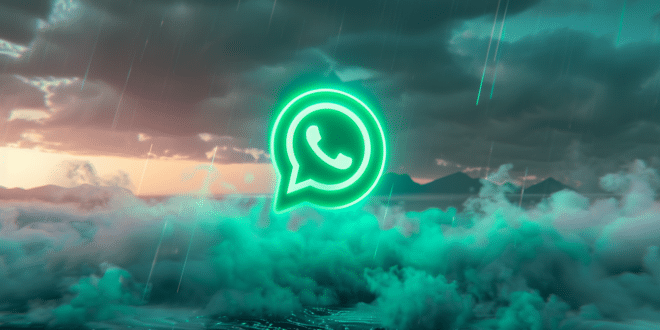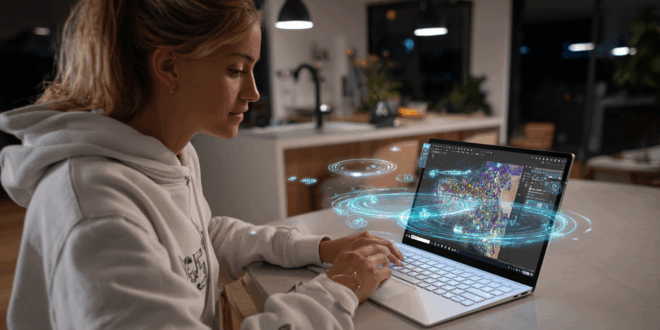In recent years, instant messaging applications have become an essential part of our daily lives. Among them is WhatsApp, which stands out for its simplicity and global popularity. But did you know there is also a computer-optimized version of the app called WhatsApp Web?
To help you better understand, discover here its functions and differences with the classic mobile app. I will also delve into the details of how the tool works and address security concerns related to its use.

Definition of WhatsApp Web
WhatsApp Web is an extension of the mobile WhatsApp app that allows users to access the messaging service directly from a web browser. Launched in 2015, it offers the ability to send and receive messages, multimedia files, and much more, all while enjoying the comfort of a larger screen. There is no need to install an additional application on your computer; everything is done through your browser.
Functions of WhatsApp Web
While different in their presentation and access methods, WhatsApp and WhatsApp Web generally offer the same services. The main actions that can be performed with WhatsApp Web include:
Sending and Receiving Messages
Just like on your phone, you can send and receive text messages, voice messages, images, videos, or documents from your computer. The PC interface is designed to facilitate typing on a keyboard and also offers emojis and animated GIFs.
Participating in Group Discussions
WhatsApp Web also allows you to participate in group discussions. It offers the same capabilities as the mobile version, including adding other members and changing the group subject and image.
Configuring Notifications
You can adjust notification settings according to your preferences directly from your computer. To do this, you need to enable or disable sound and pop-ups as desired.
Profile Management
It’s also easy to modify your profile picture, name, and status in just a few clicks via WhatsApp Web.
Since mid-2025, voice and video calls are now available for all users of WhatsApp Web, without going through the beta version. This feature, compatible with major browsers like Chrome, Edge, and Safari, allows for direct communication from a computer, without needing the mobile or desktop application.
Audio and video call icons are now visible in the Web interface next to the contact’s name. Conversations benefit from the same end-to-end encryption as on the mobile version, ensuring complete privacy of communications.
How to Access WhatsApp Web?
To use WhatsApp Web, first ensure your smartphone is connected to the Internet. The web version depends on your mobile WhatsApp to function. It uses your internet connection to synchronize with the app installed on your phone. This process is done via a QR code that needs to be scanned from your device.
First, launch your preferred web browser and go to web.whatsapp.com. You will then see a QR code to scan with your mobile application. On your smartphone, open WhatsApp and tap the three dots in the upper right corner. A menu will appear where you should see the “WhatsApp Web” option. Click on it, then select “Connect to a new device.” You can now scan the QR code displayed on your computer’s screen.
Once the QR code is scanned, all your conversations will sync and be accessible from your computer. You can then send messages, share photos, and communicate as if you were using the mobile version.
WhatsApp Web on Windows and macOS: Is there a Desktop App?
Since 2022, Meta has offered an official desktop application for WhatsApp, distinct from the web version. It is downloadable on Windows and macOS via the official WhatsApp site. This app works independently of your phone. Once linked, the app remains connected even if the smartphone is turned off or disconnected.
Unlike WhatsApp Web, the native app allows for better resource management and offers greater fluidity. Most importantly, it provides integrated voice and video calls, just like on mobile. This makes it a viable alternative to Zoom or Google Meet for simple communications.
Recent updates also allow for screen sharing and the creation of ephemeral chats. Don’t forget the encrypted message history synchronization. Today, Meta continues to promote this version for professional use, notably via WhatsApp for Desktop.
Open WhatsApp Web Without Scanning the QR Code: Is It Possible?
Although it is not directly possible to connect to the WhatsApp site without completely avoiding the QR code scan, several alternative solutions exist to open your account without needing to scan a QR code.
Connect via an Android Emulator on PC
One possible solution for using WhatsApp Web without scanning a QR code is to install an Android emulator on your computer. By using such a program, you can simulate an Android device on your PC. This allows you to directly access your messages and respond to them.
There are several Android emulation software options available for Windows and macOS. Some popular ones include BlueStacks, Nox App Player, or MEmu Play. Once you have chosen and installed the software on your machine, simply follow the usual steps to set up a new Android device. Then, install WhatsApp from the Google Play Store. All you need to do is log in with your credentials, and voilà! You can now access your messages without needing to scan a QR code!
Use Third-Party Applications to Display Notifications on Your Computer
Though it may seem less straightforward than the first method, it is also possible to access your WhatsApp messages without going through the web interface. To do this, you need to use applications that directly display notifications from your smartphone on your computer. These applications typically work via a Bluetooth or Wi-Fi connection between the two devices, allowing you to view incoming messages and respond quickly.
They can be free or paid. Notable options include “Pushbullet” and “AirDroid”. Just install them on both devices and follow the instructions to pair them. Once that’s done, you’ll receive your WhatsApp notifications directly on your computer. This greatly simplifies things if you don’t have your phone handy or if it’s out of battery!
A Plugin for Mozilla Firefox
For those using the well-known web browser Mozilla Firefox, there is an extension specifically dedicated to immediate access to instant messaging services like WhatsApp. Users do not need to use an Android emulator or install a third-party application. This extension is called “Whoo.” It is available for free download on the official Firefox add-ons site.
To take advantage of this feature offered by Whoo, start by installing the extension from the dedicated page on the official site. You can also search for add-ons in Firefox’s options. Once installed, simply activate the add-on and log into your WhatsApp account in the dedicated window that appears. The process is simple and quick. It saves you from the cumbersome steps involved with scanning a QR code!
WhatsApp Web vs WhatsApp Desktop: What Are the Differences in 2025?
Both versions share the same user interface. However, there are some differences. The web version operates in a browser, while the Desktop app is installed on your machine and allows for occasional offline use.
In terms of features, WhatsApp Desktop offers more options: native voice/video calls, quicker access, better file management. It’s also more stable for intensive professional use.
WhatsApp Web, on the other hand, is ideal for occasional use from a secure browser or a temporary workstation. It requires a stable internet connection and an active smartphone, except for the recent multi-device version.
In 2025, the trend is leaning towards the Desktop app, particularly due to its advanced features introduced by Meta. These include dark mode, customizable keyboard shortcuts, and the multi-user mode for professional accounts.
How Long Does WhatsApp Web Stay Connected?
Regarding the duration of connection on WhatsApp Web, it’s important to understand that this varies depending on several factors. However, the web version typically remains connected as long as the user has not decided to manually log out and their smartphone is connected to the Internet. Here are some elements that can influence the connection duration:
The Internet Connection
As mentioned earlier, WhatsApp Web works with the mobile version of the app. Therefore, if your phone disconnects from the Internet or if the network access is interrupted for any reason, the web version will be affected as well. In other words, ensure you have a stable and uninterrupted connection on your devices.
The Active Session
The duration of the connection to WhatsApp Web is also determined by user activity. If you leave the browser window or close the session without logging out, you may lose access to WhatsApp Web. In this case, you will need to repeat the steps described above to access this platform again. Note that new updates may also log you out.
Are There Limitations on WhatsApp Web?
While WhatsApp Web offers a convenient way to manage your conversations from a computer, there are still some differences and limitations compared to the mobile app:
Sending Certain Media
Although you can send photos and videos via WhatsApp Web, it is impossible to share your location or send contacts. Additionally, voice and video calls are not yet integrated into this version.
Modifying Profile and Settings
On the mobile version of WhatsApp, you can customize your profile by adding a photo, status, or bio. However, these modifications cannot be made on WhatsApp Web. To update this information, users will need to use their smartphones.
Security of Data and Messages on WhatsApp Web
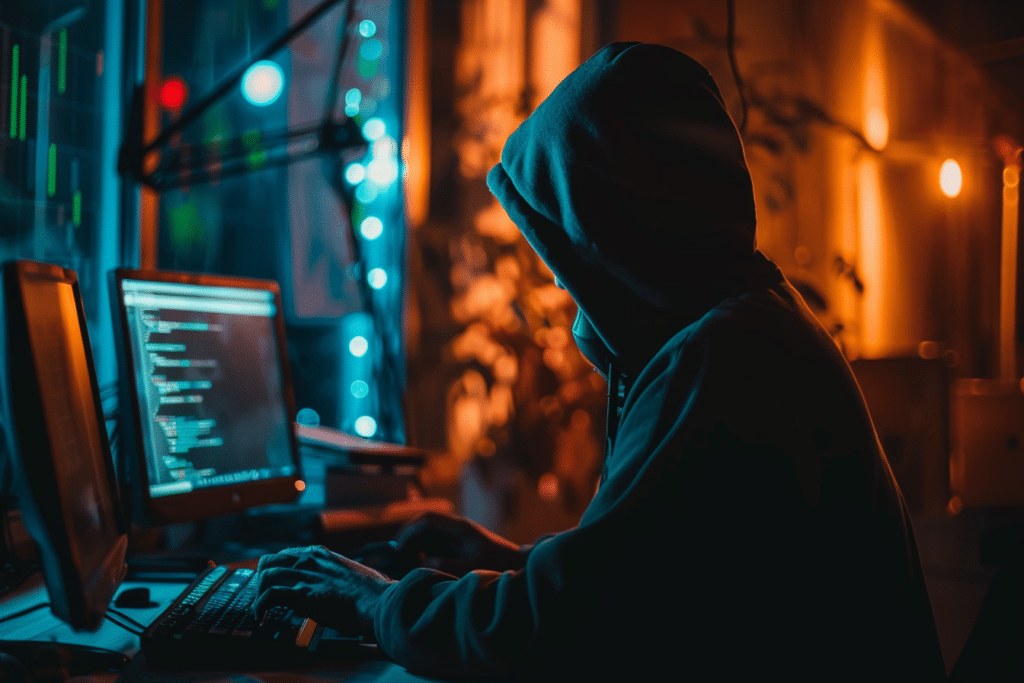
In terms of security, both WhatsApp and WhatsApp Web use the same end-to-end encryption system to protect users’ communications. This ensures their confidentiality. However, it is advisable to stay vigilant and not neglect the inherent risks of using a computer that is permanently connected to the Internet.
Always make sure that your Wi-Fi connection is secure. Avoid using a public network when connecting to WhatsApp Web. Never leave your messaging session open on a shared computer.
In short, WhatsApp Web serves as a practical and functional alternative to the mobile app. It allows users to benefit from all the service’s features from a computer. The only limitations concern audio and video calls. However, this could evolve in the future. Data security is always ensured through end-to-end encryption. In any case, users are required to follow best practices in Internet usage. To access WhatsApp Web, you generally need a web browser and an active connection between your phone and the computer.
Since 2022, WhatsApp Web supports multi-device mode: you can link up to 4 devices without the phone needing to be connected. Each session has its own end-to-end encryption, secured via locally stored authentication keys, and synchronized via Meta’s secure cloud.
WhatsApp does not store your messages on its servers but sends encrypted access keys to each registered device. To enhance security, enable two-step verification and avoid using WhatsApp Web on public devices.
New Features: Screen Sharing and Video Calls on WhatsApp Web
WhatsApp Web introduces much-anticipated features: video calls and screen sharing, thus providing a richer user experience. These additions make the web version a true alternative to the mobile app for both professional and personal interactions.
The screen sharing feature allows users to share the content of their screens in real-time with their conversation partners during video calls. Whether for a business presentation, training session, or to show particular content to a friend, this feature greatly simplifies remote collaboration. It enables more efficient work and eliminates the need for third-party software for screen sharing.
As for video calls on WhatsApp Web, they make face-to-face discussions possible from a computer, with the same connection quality and end-to-end encryption as on the mobile app. This addresses the growing needs of users seeking simple and accessible communication methods across multiple devices.
These enhancements make WhatsApp Web a more comprehensive communication tool, adapting to new work trends and the demands of seamless virtual collaboration. These innovations bring WhatsApp even closer to established videoconferencing platforms like Zoom or Microsoft Teams.
FAQ About WhatsApp Web
WhatsApp Web operates directly from a browser (such as Chrome, Firefox, or Edge), while the desktop app (WhatsApp Desktop) is installed on Windows or macOS. The desktop version offers more stability, allows audio and video calls without going through the smartphone, and remains connected even if the phone is turned off.
Yes, thanks to the multi-device feature. Since 2022, WhatsApp allows connection to WhatsApp Web or the Desktop version without the phone needing to be online. You must first link your account via a QR code, then the devices remain synchronized independently.
Avoid connecting on public or unsecured computers. Enable two-step verification in the security settings of the mobile WhatsApp. Also, make sure to manually disconnect from devices you no longer use via “Connected Devices.”
Yes, video and voice calls are now available on WhatsApp Web and WhatsApp Desktop, provided you are using a compatible browser (Chrome or Edge) or the application installed on your computer.
Yes, accessing WhatsApp Web is completely free. You simply need a valid WhatsApp account, a smartphone to link your session, and an internet connection.