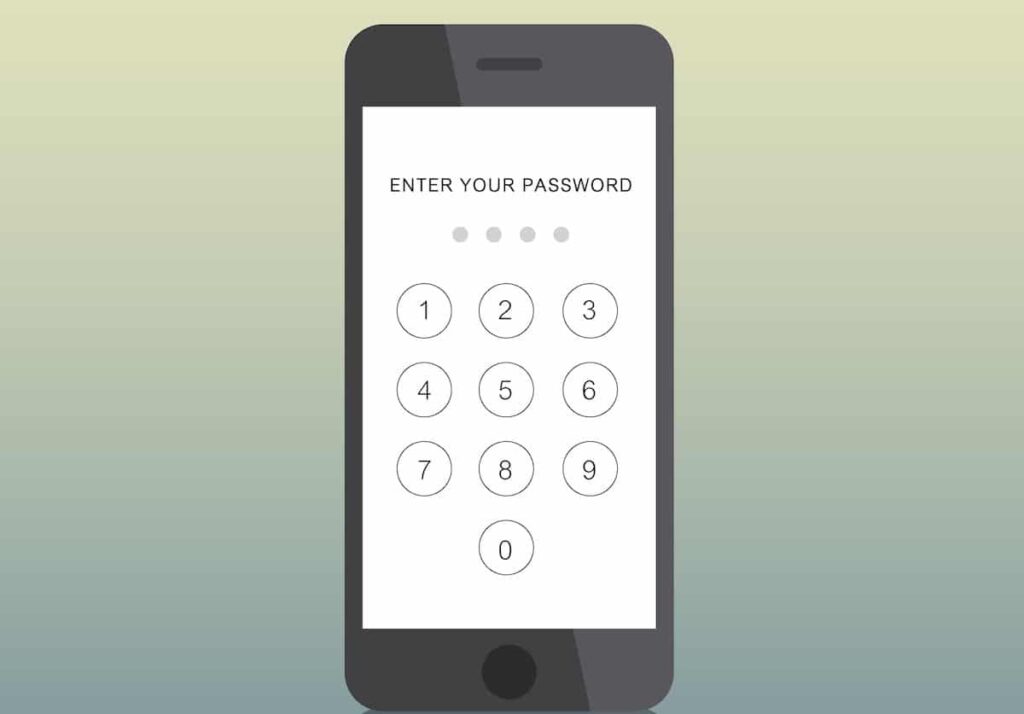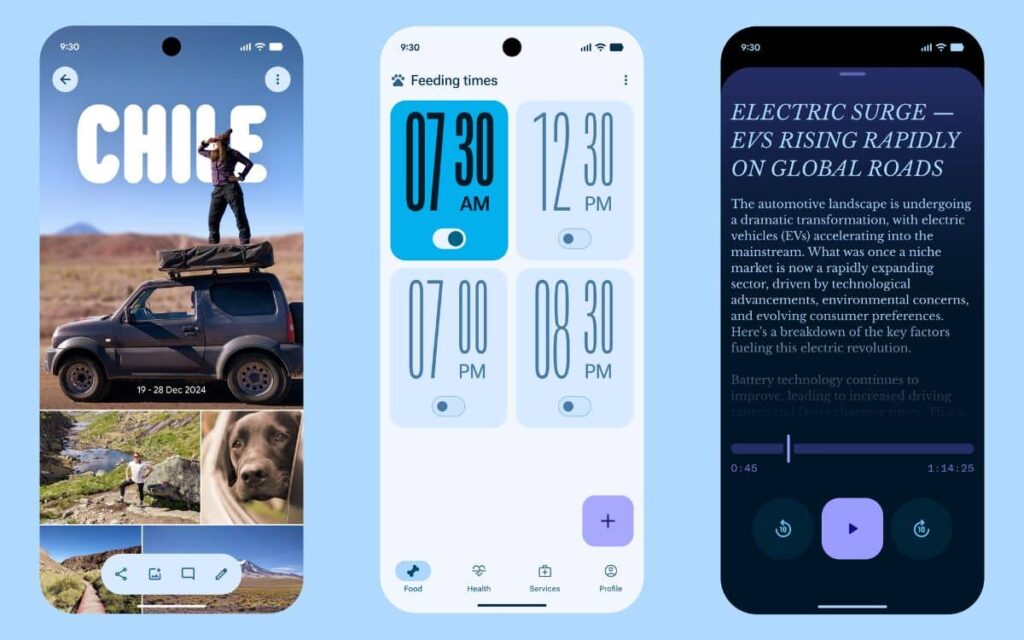The SIM Card PIN Code Is Often Overlooked, Yet It Serves as Your First Security Barrier. In This Guide, We Explain Why It’s Essential to Change It, How to Do So Depending on Your Smartphone Brand, and What to Do If You Forget It. Whether You’re a Beginner or an Experienced User, You’ll Learn Everything About It.
- 🧐 SIM PIN vs. Lock Code: What’s the Difference?
- 👉 How to Change Your PIN?
- 📱 How to Modify My PIN According to Smartphone Brand (Samsung, Xiaomi, Pixel, etc.)?
- 🔓 How to Disable the PIN on an Android Smartphone?
- 😣 What to Do If You Forgot Your PIN?
- 🤔 Does Changing the PIN Erase My Data?
- 📲 Can I Have a Different PIN for Each SIM if My Phone is Dual SIM?
The PIN code is not there just to annoy you. It is a simple yet essential protection that prevents anyone from using your SIM card in case of theft, loss, or intrusion. Without this four-digit code, your mobile line becomes vulnerable, along with your personal data.
Many, however, leave the default code unchanged or disable this function for convenience. This is a serious mistake: changing this code as soon as you activate your SIM card is a reflex to adopt. In this tutorial, we will guide you step by step on how to change, disable, or reactivate your PIN. We’ll also explain what to do if you forget it, depending on your Android device brand.
Also read: Top 10 Apps to Install on Your New Android Smartphone
🧐 SIM PIN vs. Lock Code: What’s the Difference?
On Android, two security codes can coexist, serving distinct functions. The PIN code, specific to your SIM card, is the one required when restarting the smartphone. It blocks access to your mobile line: calls, SMS, data… It does not protect access to the files or applications on the phone itself.
The lock code secures access to the smartphone interface. This is the code (or pattern, password) you enter to wake the screen or access your content. Unlike the PIN, it is not provided by your operator; you define it during the device setup.
These two layers of protection are complementary, but it is essential to distinguish them. The PIN protects your SIM card and mobile line, while the lock code protects the data stored on the phone. It is precisely because the PIN acts at a foundational level that it remains vital, even if you have enabled facial recognition or a fingerprint sensor.
👉 How to Change Your PIN?

Now, it’s time to understand why you shouldn’t settle for the default provided by your operator. They generally assign basic codes like “0000” or “1234,” which are easy to guess. If your phone falls into the wrong hands, a poorly protected SIM card can be misused without difficulty: premium rate calls, data theft, line impersonation, etc.
Changing this code is, therefore, a simple yet essential action. Additionally, you can choose a code between 4 and 8 digits for increased security, and it only takes a few seconds. This holds true even if you have a dual SIM smartphone, as each card can have its own code.
On most Android phones, the modification follows a similar procedure. Here is the so-called ‘universal’ method:
- Open your Phone Settings
- Go to the Security section (or Security and Privacy)
- Look for the SIM Lock option
- Tap on Change PIN
- Enter your current code, then the new code (twice for confirmation)
If you can’t find the correct menu, note that most Android smartphones have a search bar in the settings. By simply typing “SIM” or “PIN,” you can directly access the modification option without having to navigate through submenus.
This method is sufficient in most cases. However, each manufacturer slightly adapts its interface, which may change the names or locations of the menus.
📱 How to Modify My PIN According to Smartphone Brand (Samsung, Xiaomi, Pixel, etc.)?
Even though the logic remains the same, the exact path to access the PIN may vary depending on your phone brand. Here are the detailed steps for the most common brands to avoid any guesswork.
Samsung (One UI)
- Open Settings
- Go to Biometrics and Security
- Scroll down to Other Security Settings
- Tap on Set SIM Lock
- Select Change SIM PIN
- Enter the current code, then confirm the new code
Google Pixel (Stock Android)
- Open Settings
- Access Enhanced Security and Privacy
- Look for SIM Lock
- Tap on Change PIN
- Enter the old, then the new code twice
Xiaomi/Redmi (MIUI)
- Go to Settings
- Tap on Additional Settings
- Select Privacy
- Scroll down to SIM Lock
- Choose the relevant SIM
- Tap on Change SIM PIN
Huawei/Honor (EMUI/Magic UI)
- Open Settings
- Go to Security and Privacy
- Open Other Settings
- Enter Encryption and Credentials
- Select Set SIM Lock 1/2
- Tap on Change PIN
OnePlus / Oppo / Realme / Vivo
- Go to Settings
- Open the Security or Password and Security section
- Access System Security
- Tap on SIM Lock
- Select Change SIM PIN
🔓 How to Disable the PIN on an Android Smartphone?
You might be tempted to disable this check to avoid having to input it each time you restart. This is possible on Android, but that doesn’t mean it’s a good idea.
In very specific cases, such as a phone for domestic use or reserved for a child, disabling the PIN may seem practical. It prevents the user from having to remember an additional code. However, by removing this security barrier, you open the door to fraudulent use of your SIM card, especially if the phone is lost or stolen. Simply inserting it into another device is enough to exploit the line.
If you still decide to disable the PIN, here’s the procedure to follow, which is similar to the one for modifying it:
- Open your Phone Settings
- Go to Security or Mobile Network > SIM Settings depending on the model
- Enter SIM Lock
- Disable the option Lock SIM Card
- Enter your current PIN one last time to validate

<figure class="wp-block-image size-large">
<picture decoding="async" data-id="4524605">
<source type="image/webp" data-lazy-srcset="https://www.buzzarena.com/wp-content/uploads/2025/05/5-Parametres-Code-Pin-Xiaomi-461x1024.jpg.webp 461w, https://www.buzzarena.com/wp-content/uploads/2025/05/5-Parametres-Code-Pin-Xiaomi-180x400.jpg.webp 180w, https://www.buzzarena.com/wp-content/uploads/2025/05/5-Parametres-Code-Pin-Xiaomi-768x1707.jpg.webp 768w, https://www.buzzarena.com/wp-content/uploads/2025/05/5-Parametres-Code-Pin-Xiaomi-691x1536.jpg.webp 691w, https://www.buzzarena.com/wp-content/uploads/2025/05/5-Parametres-Code-Pin-Xiaomi-922x2048.jpg.webp 922w, https://www.buzzarena.com/wp-content/uploads/2025/05/5-Parametres-Code-Pin-Xiaomi.jpg.webp 1080w" sizes="(max-width: 461px) 100vw, 461px">
<img decoding="async" width="461" height="1024" data-id="4524605" http: alt="" srcset="https://www.buzzarena.com/wp-content/uploads/2025/05/5-Parametres-Code-Pin-Xiaomi-461x1024.jpg 461w, https://www.buzzarena.com/wp-content/uploads/2025/05/5-Parametres-Code-Pin-Xiaomi-180x400.jpg 180w, https://www.buzzarena.com/wp-content/uploads/2025/05/5-Parametres-Code-Pin-Xiaomi-768x1707.jpg 768w, https://www.buzzarena.com/wp-content/uploads/2025/05/5-Parametres-Code-Pin-Xiaomi-691x1536.jpg 691w, https://www.buzzarena.com/wp-content/uploads/2025/05/5-Parametres-Code-Pin-Xiaomi-922x2048.jpg 922w, https://www.buzzarena.com/wp-content/uploads/2025/05/5-Parametres-Code-Pin-Xiaomi.jpg 1080w" data-lazy-sizes="(max-width: 461px) 100vw, 461px" src="https://www.buzzarena.com/wp-content/uploads/2025/05/5-Parametres-Code-Pin-Xiaomi-461x1024.jpg">
<noscript>
<img decoding="async" width="461" height="1024" data-id="4524605" src="https://www.buzzarena.com/wp-content/uploads/2025/05/5-Parametres-Code-Pin-Xiaomi-461x1024.jpg" alt="" srcset="https://www.buzzarena.com/wp-content/uploads/2025/05/5-Parametres-Code-Pin-Xiaomi-461x1024.jpg 461w, https://www.buzzarena.com/wp-content/uploads/2025/05/5-Parametres-Code-Pin-Xiaomi-180x400.jpg 180w, https://www.buzzarena.com/wp-content/uploads/2025/05/5-Parametres-Code-Pin-Xiaomi-768x1707.jpg 768w, https://www.buzzarena.com/wp-content/uploads/2025/05/5-Parametres-Code-Pin-Xiaomi-691x1536.jpg 691w, https://www.buzzarena.com/wp-content/uploads/2025/05/5-Parametres-Code-Pin-Xiaomi-922x2048.jpg 922w, https://www.buzzarena.com/wp-content/uploads/2025/05/5-Parametres-Code-Pin-Xiaomi.jpg 1080w" sizes="(max-width: 461px) 100vw, 461px">
</noscript>
</source>
</picture>
</figure>
<figure class="wp-block-image size-large">
<picture decoding="async" data-id="4524604">
<source type="image/webp" data-lazy-srcset="https://www.buzzarena.com/wp-content/uploads/2025/05/6-Parametres-Code-Pin-Xiaomi-461x1024.jpg.webp 461w, https://www.buzzarena.com/wp-content/uploads/2025/05/6-Parametres-Code-Pin-Xiaomi-180x400.jpg.webp 180w, https://www.buzzarena.com/wp-content/uploads/2025/05/6-Parametres-Code-Pin-Xiaomi-768x1707.jpg.webp 768w, https://www.buzzarena.com/wp-content/uploads/2025/05/6-Parametres-Code-Pin-Xiaomi-691x1536.jpg.webp 691w, https://www.buzzarena.com/wp-content/uploads/2025/05/6-Parametres-Code-Pin-Xiaomi-922x2048.jpg.webp 922w, https://www.buzzarena.com/wp-content/uploads/2025/05/6-Parametres-Code-Pin-Xiaomi.jpg.webp 1080w" sizes="(max-width: 461px) 100vw, 461px">
<img decoding="async" width="461" height="1024" data-id="4524604" http: alt="" srcset="https://www.buzzarena.com/wp-content/uploads/2025/05/6-Parametres-Code-Pin-Xiaomi-461x1024.jpg 461w, https://www.buzzarena.com/wp-content/uploads/2025/05/6-Parametres-Code-Pin-Xiaomi-180x400.jpg 180w, https://www.buzzarena.com/wp-content/uploads/2025/05/6-Parametres-Code-Pin-Xiaomi-768x1707.jpg 768w, https://www.buzzarena.com/wp-content/uploads/2025/05/6-Parametres-Code-Pin-Xiaomi-691x1536.jpg 691w, https://www.buzzarena.com/wp-content/uploads/2025/05/6-Parametres-Code-Pin-Xiaomi-922x2048.jpg 922w, https://www.buzzarena.com/wp-content/uploads/2025/05/6-Parametres-Code-Pin-Xiaomi.jpg 1080w" data-lazy-sizes="(max-width: 461px) 100vw, 461px" src="https://www.buzzarena.com/wp-content/uploads/2025/05/6-Parametres-Code-Pin-Xiaomi-461x1024.jpg">
<noscript>
<img decoding="async" width="461" height="1024" data-id="4524604" src="https://www.buzzarena.com/wp-content/uploads/2025/05/6-Parametres-Code-Pin-Xiaomi-461x1024.jpg" alt="" srcset="https://www.buzzarena.com/wp-content/uploads/2025/05/6-Parametres-Code-Pin-Xiaomi-461x1024.jpg 461w, https://www.buzzarena.com/wp-content/uploads/2025/05/6-Parametres-Code-Pin-Xiaomi-180x400.jpg 180w, https://www.buzzarena.com/wp-content/uploads/2025/05/6-Parametres-Code-Pin-Xiaomi-768x1707.jpg 768w, https://www.buzzarena.com/wp-content/uploads/2025/05/6-Parametres-Code-Pin-Xiaomi-691x1536.jpg 691w, https://www.buzzarena.com/wp-content/uploads/2025/05/6-Parametres-Code-Pin-Xiaomi-922x2048.jpg 922w, https://www.buzzarena.com/wp-content/uploads/2025/05/6-Parametres-Code-Pin-Xiaomi.jpg 1080w" sizes="(max-width: 461px) 100vw, 461px">
</noscript>
</source>
</picture>
</figure>Once disabled, the SIM card will no longer require a code at startup. This choice is reversible: you can reactivate the lock whenever you want, with a new custom code if necessary. That said, it’s best to keep this protection enabled in most cases. It is a passive security measure, but incredibly effective against unauthorized use.
😣 What to Do If You Forgot Your PIN?
Even if you have changed your PIN with care, forgetting it can happen. And unlike a messaging password, the PIN does not have a “forgot password” option on the screen. After three incorrect attempts, your SIM card is automatically locked to prevent any malicious intrusion. This is where the PUK code, or Personal Unlocking Key, comes in.

The PUK code (for Personal Unblocking Key) is an 8-digit number associated with your SIM card. It allows you to securely reset your PIN code. This code is unique and linked only to your SIM card, not your phone. It is provided to you at purchase, usually inscribed on the original plastic support of the card or in the welcome letter from your operator.
If you no longer have it, don’t panic: you can retrieve it through various methods. You can:
- Log into your operator’s customer area (under “Troubleshooting,” “SIM,” or “PUK Code”)
- Contact customer service by phone or in-store, with your subscriber information
- Check if it is mentioned in an old email or document related to your SIM order
Once you have the PUK code, follow this command directly on the keyboard of your locked phone:
**05*PUK*NEWPIN*NEWPIN#. For example: **05*12345678*9876*9876#
This allows you to immediately set a new PIN code without losing access to your line. Be careful not to make errors when entering the PUK. After 10 incorrect attempts, the SIM card will be permanently blocked. You will then need to order a new one from your operator, which usually incurs fees and a delivery delay.
Also read: How to Locate My Phone Using IMEI and Delete My Data?
🤔 Does Changing the PIN Erase My Data?
No, absolutely not. The PIN only concerns the SIM card, that is, access to your mobile line (calls, SMS, data). Changing this code has no impact on your photos, applications, or contacts stored on the phone. You retain all of your data.
📲 Can I Have a Different PIN for Each SIM if My Phone is Dual SIM?
Yes. On dual SIM phones, each card has its independent PIN. You can therefore set a different code for each line, which is useful if you use one SIM for personal use and another for business, for example.
Our Other Tutorials Around Android
- Transfer My SMS and MMS to My New Android Smartphone
- Transfer Data from One Android Smartphone to Another
- Share My Internet Connection with an Android Smartphone
- Customize the Ringtone of My Android Smartphone
- Make a Private Call on Android
- Recover a Deleted SMS on Android
- Scan a Document on My Android Smartphone
- Record the Screen of My Android Smartphone
- Install a Custom ROM on My Android Smartphone