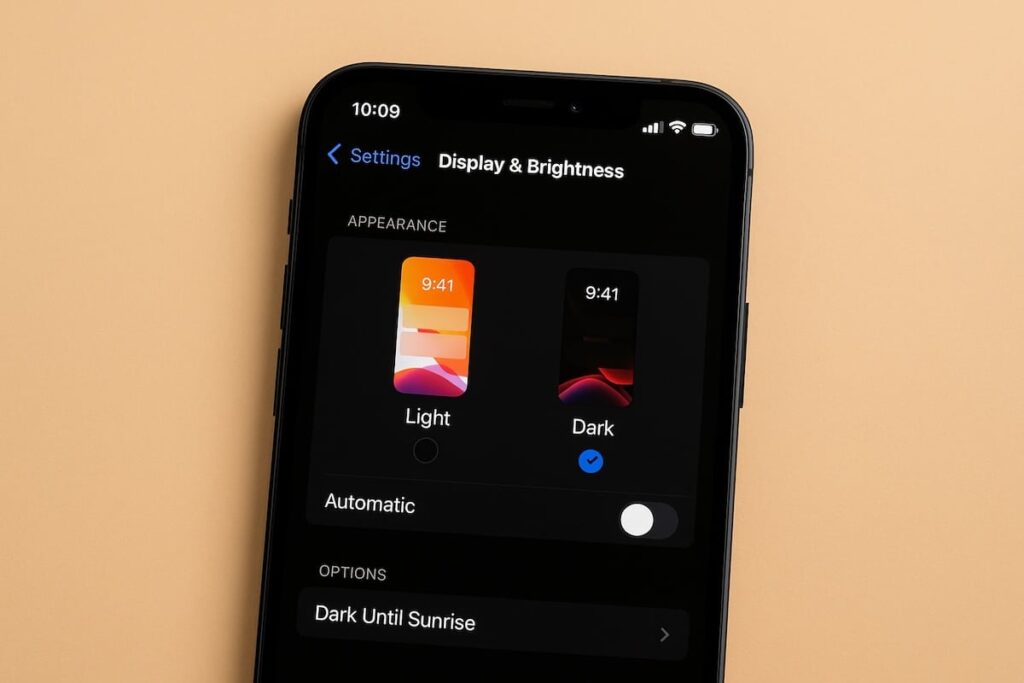Dark mode for iPhone or iPad is an essential feature. In addition to reducing eye strain, it also helps save battery life. However, it’s important to know how to use this option. In this tutorial, we will explain how to activate dark mode and schedule it to adapt according to sunrise or sunset. The steps are the same for both Apple smartphones and tablets.
Want to make your iPhone more comfortable and energy-efficient? There’s a simple solution: activate dark mode. This mode provides greater comfort at night and in dim surroundings. But that’s not all. By using it, you can save battery life and gain some extra usage time before needing to recharge your Apple smartphone.
As a reminder, dark mode transforms your phone’s interface into shades of gray and black. Once activated, this feature will also integrate into various applications to reduce eye fatigue. You can manually switch between day and night modes, but it can also be automated. This allows for automatic switching based on sunrise or sunset. Here’s how to activate dark mode on an iPhone or an iPad.
📱 How to Activate Dark Mode on an iPhone or an iPad?
The steps to enable dark mode are very simple. Here are the three steps to follow:
- Go to “Settings”
- Scroll down to “Brightness & Display”
- Tap on “Dark”


Note that it is also in this section that you can activate True Tone mode. This feature allows your iPhone to automatically adjust the screen brightness based on the light level in your environment.
🤳 How to Activate Automatic Dark Mode on an iPhone or an iPad?
If you don’t want to manage dark mode manually, you can let your iPhone handle it automatically. Just activate automatic mode. Here’s how to do it.
- Go to “Settings”
- Scroll down to “Brightness & Display”
- Under the image with the two screens, select “Automatic”
- In the options, you can choose between:
- From sunset to sunrise
- Custom schedule (where you select the activation times yourself)


👉 How to Activate Dark Mode from the Control Center?
There is an alternative method to activate dark mode on iPhone or iPad by using the control center.
- On the home screen, swipe down from the top right corner
- Press and hold the brightness icon
- A “Dark Mode” button will appear in the bottom left corner, allowing you to quickly switch between lighting modes.


Other iPhone Tutorials
- How to enable RCS messaging on my iPhone?
- How to make a call from a hidden number on iPhone?
- How to take a screenshot with an iPhone?
- How to recover deleted messages on an iPhone?
- How to block a phone number on iPhone?
- How to share your internet connection with an iPhone?