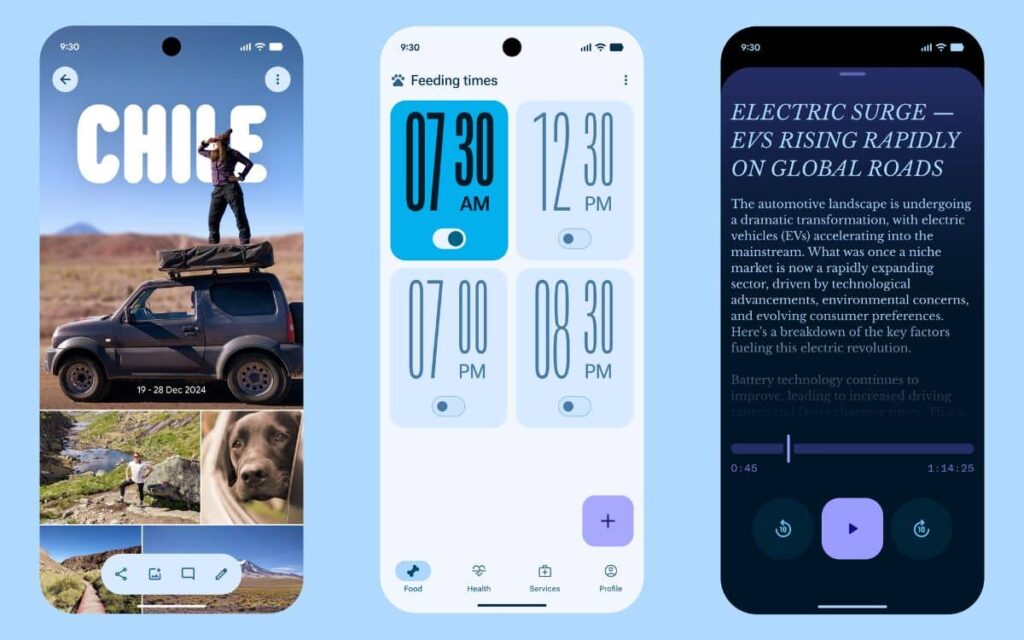It’s official: October 14 marks the end of support for Windows 10. Microsoft is discontinuing its operating system and will no longer offer new features. However, the OS will still receive extended security updates.
For one year, Microsoft will extend security support for Windows 10 under certain conditions and for up to 10 PCs. This offer is appealing if you want to continue enjoying this operating system. However, it’s quite a predicament since around 400 million PCs are affected.
How to save the IOS file of Windows 10? We explain everything.
With some users unable to upgrade to Windows 11 and others planning to dispose of their functional hardware to upgrade, the ecological cost is significant. Experts like David Plummer, a former Microsoft employee, recommend backing up Windows 10 by downloading the ISO file before the company removes it from its website.
In simple terms, the ISO file contains all data, files, folders, and the structure of a program. It is typically used for archiving and is the digital equivalent of a software CD. The ISO file allows you to completely reinstall Windows 10 in case of a PC issue.
You need to burn it onto a CD or place it on a bootable USB drive to run the operating system at any time. If you plan to reuse or reinstall Windows 10, download the ISO file quickly since its availability on Microsoft’s site is uncertain. The Redmond company could remove it quickly in response to the end of Windows 10 support.
There are two methods to keep the Windows 10 ISO file, either through the Microsoft download page or by using the Media Creation Tool. This backup is essential to access the operating system without relying on Redmond’s decisions.
How to download the ISO file of Windows 10?
- Open your web browser and go to the settings.
- Navigate to the “Developer tools” section (usually under “More” in Microsoft Edge). A developer window will open and must remain open.
- Open the Microsoft Download Center for Windows 10.
- In your browser, the “Network conditions” option should appear. If it doesn’t, open “More tools” and then click on “Network conditions.”
- Change the user agent: uncheck “Use default browser value,” then select another agent from the list, such as “Android (mobile).” The download page will think you’re accessing it from a device without Windows installed.
- Refresh the download page. You should now see the Windows 10 ISO download page.
- Scroll down and click on “Select edition” under “2023 Update for Windows 10 | Version 22H2.” Then select “Windows 10 (multi-edition ISO).”
- Click “Confirm” and wait for the verification to finish.
- Choose the desired language and then click “Confirm.”
- Select the 32-bit or 64-bit version and click “Save” to start the download.
- In the developer window, re-enable “Use default browser value,” then close it.
How to use the Media Creation Tool?
- Visit the Microsoft site to download the Media Creation Tool for Windows 10 via the “Download now” button.
- Wait for the download to finish and then open the EXE file.
- Once launched, the tool offers either to upgrade the existing system or create an ISO file.
- Double-click the file to open it. Click “Yes.” The Windows 10 setup page will appear.
- Accept the terms of the license agreement.
- Choose either “Upgrade this PC now” or “Create installation media for another PC.” Select the second option.
- Select the language, edition, and architecture according to your needs. This option is hidden by default. Uncheck “Use recommended options for this PC” to choose, then click “Next.”
- In the media choice, select “ISO file” or, to create a bootable media, “USB flash drive.” Click “Next.”
- The download will start in the Media Creation Tool.
- Once the download is complete, burn the file onto a DVD if necessary or click on “Finish” to close the tool.
- After obtaining the ISO, you can apply the latest patches by opening the ISO and clicking “Upgrade this PC now.” It’s advisable to keep the ISO updated until support ends in October.
Once you have the ISO file, make sure to keep it updated with the latest patches. Simply open it and click on “Upgrade this PC.” Maintain your file up to date until the end of support to benefit from all the recent improvements.