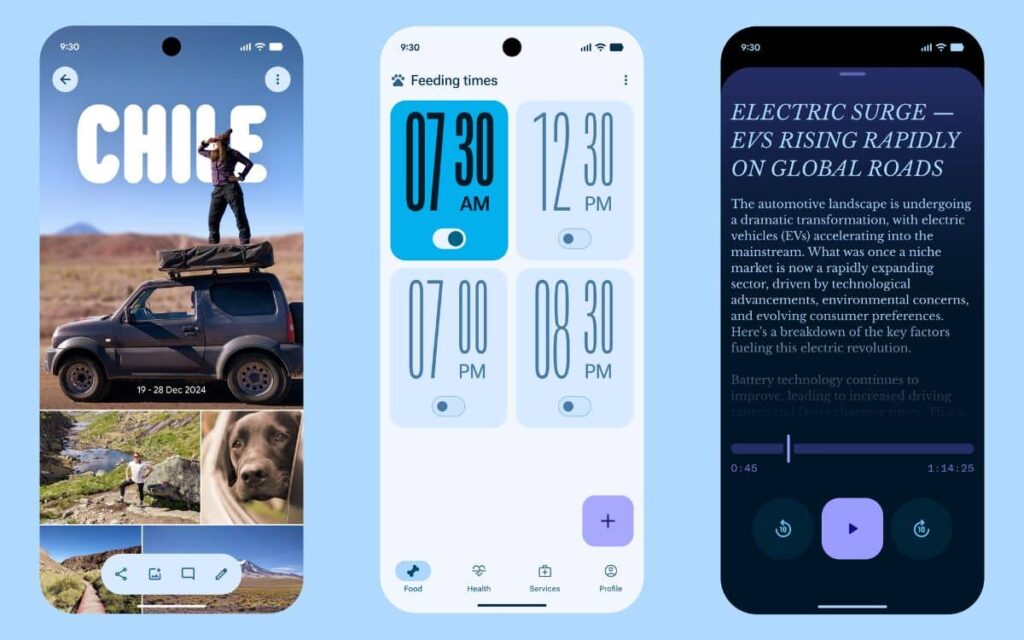The new Material 3 Expressive interface lacks clarity. Fortunately, Google is working on a new accessibility option to disable its blurring effects. This is particularly relevant as many users have criticized its contrast issues.
Material 3 Expressive is rolling out across the Android ecosystem and has been refined on Google Maps. However, this design heavily relies on background blur, making text less readable. Consequently, some users are experiencing accessibility issues.
Android 16 will allow the disabling of background blur in Material 3 Expressive
Mindy Brooks, Vice President of Product Management and User Experiences at Google, stated last month that a new option to disable blur effects would be available “in the near future.”

Analysis of Android Canary version 2.5.0.9 reveals the presence of a “Reduce Blur Effects” button in Settings > Accessibility > Color and Motion. The description states that the option “makes backgrounds and panels easier to see.” When this feature for Android 16 is enabled, the background blur disappears, affecting the quick settings panel, notification shade, lock screen, app drawer, and recently used apps menu.
Overall, this is good news for users of the operating system. It should be noted, however, that while this option is currently active in the Canary channel, there’s no indication of a stable deployment. The feature’s code appears in Android 16 QPR2 beta 2 and can be activated, but Google has not yet confirmed its inclusion in a stable version of Android 16, such as the QPR2 scheduled for December 2025.

The upcoming beta 3 of Android 16 QPR2 will provide further clarification on Google’s intentions regarding this option. Hopefully, the Mountain View firm will roll it out to users, particularly concerning accessibility and for those who are not fond of the excessive background blur.
Source: Android Authority