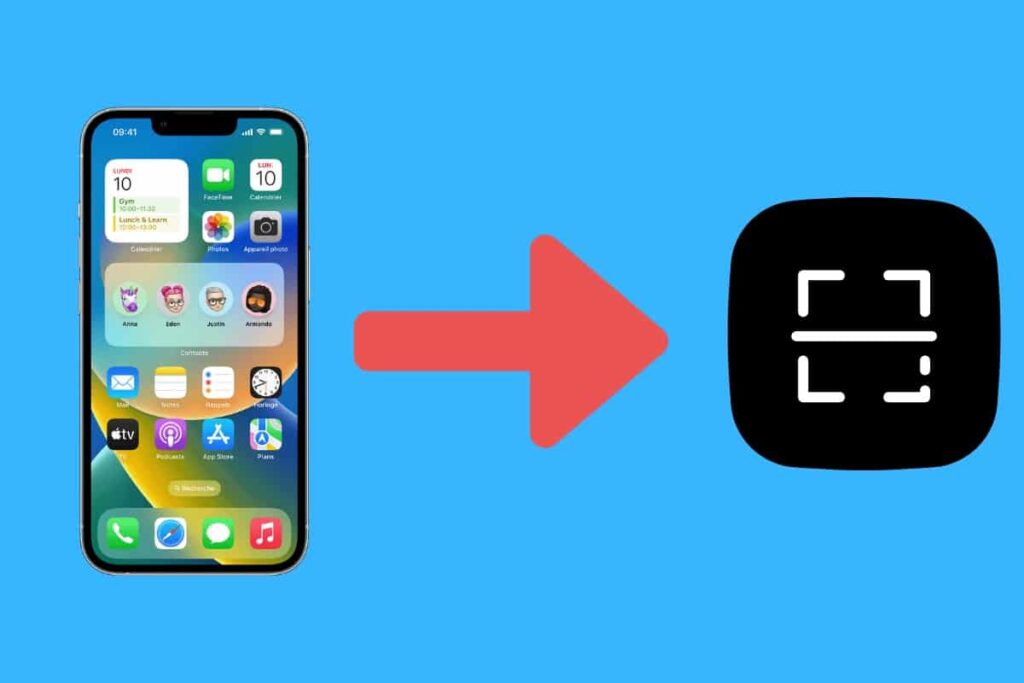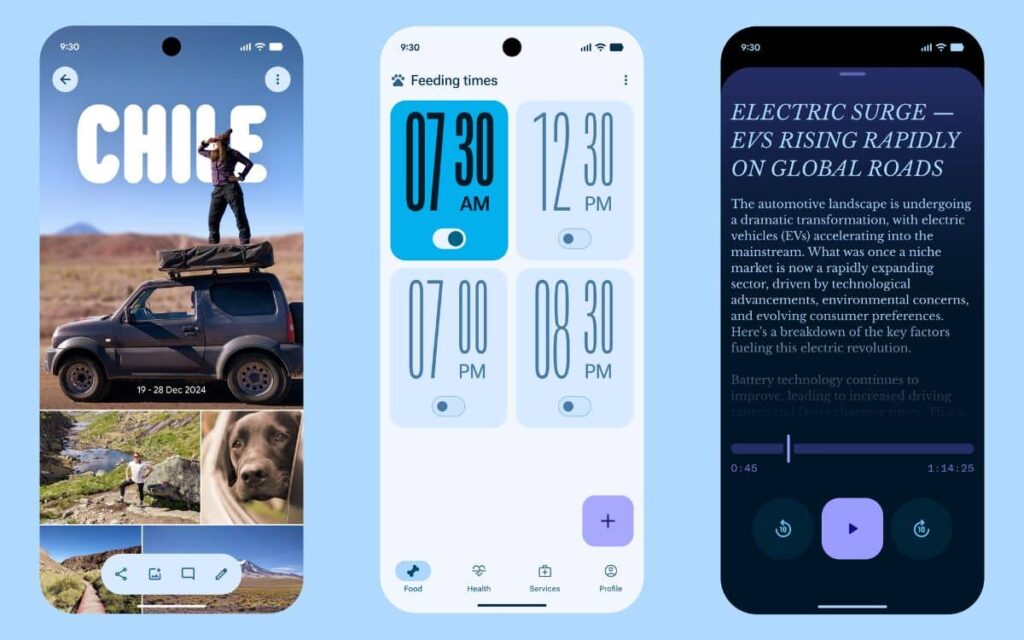If you need to scan a document or your ID card, there’s no need for a printer; you can do it directly with your iPhone. If you don’t know how to go about it, don’t worry; our tutorial explains step-by-step how to use the built-in scanner in iOS.
- 🗂️ Scan a document from “Files”
- 📝 Scan a document from “Notes”
- 📧 Scan a document from “Mail”
- 🤔 Can I scan my document as a PDF with an iPhone?
Being able to scan your passport, a receipt, or transfer an official document has become essential in daily life. However, you may not always have a printer at hand, and your smartphone is likely the only solution available. If you have an iPhone, the process is very simple. In fact, several iOS applications allow you to digitize and save your file as a PDF.
All of this is built-in to your device and completely free. There’s no need to download third-party software; everything can be done in just a few straightforward steps. Furthermore, all methods work equally well on iPads. If you happen to be an Android user, you can still check out our dedicated tutorial. In any case, we’ll explain how to scan a document with an iPhone.
🗂️ Scan a document from “Files”

First, we will detail how to scan a document using Apple’s “Files” application.
- Open “Files” from the home screen
- Tap the three dots at the top left of the screen
- Select “Scan Documents”
- Once the image is captured, tap on “Save” at the bottom left
- You can choose the folder where to save the document
- For this method, the image is typically saved automatically in PDF format.
📝 Scan a document from “Notes”

Another option is to go directly through “Notes.” Here’s how to do it:
- Go to the “Notes” app
- Create a new note (icon at the bottom right)
- Tap the three dots at the top left, then choose “Scan”
- Again, the document is saved as a PDF
📧 Scan a document from “Mail”

If you need to send a document via email, you can use the scanning feature from the “Mail” app on your iPhone. Here are the steps to follow:
- Launch the “Mail” app
- Create a new message
- You need to scroll the menu above the keyboard to the right
- Tap on the paperclip icon
- You can choose between “Scan a Document” or “Scan Text”
- The image is added directly to your email, and all you have to do is send it.
🤔 Can I scan my document as a PDF with an iPhone?
If you used the “Files” or “Notes” applications, scanned documents are automatically in PDF format. In fact, iOS immediately converts files into this format, which makes our lives easier.

Our Other Tutorials Around iPhones
- How to Recover Deleted Messages on an iPhone?
- How to Activate RCS Messages on My iPhone?
- How to Take a Screenshot on iPhone?
- How to Call from a Private Number on iPhone?
- How to Block a Phone Number on iPhone?
- How to Share Your Internet Connection with an iPhone?
- How to Enable Dark Mode on My iPhone?
- How to Change Your PIN Code on iPhone?
- How to Hide Photos on an iPhone?