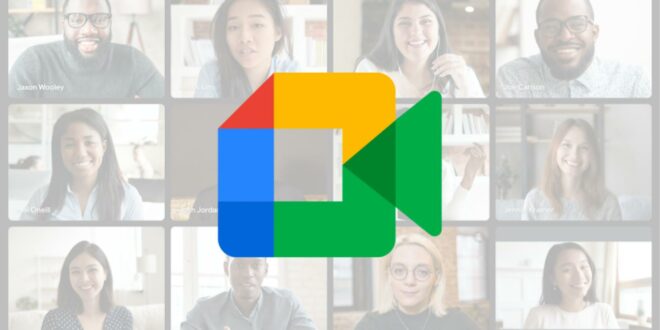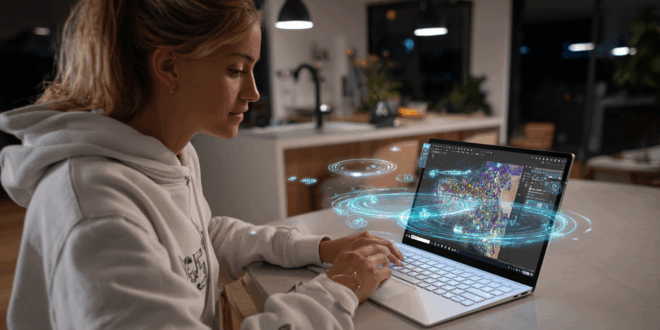Google Meet is one of the most widely used video conferencing services in the world, both by professionals and individuals. As its name suggests, it is a tool developed by the web giant Google. Here’s everything you need to know about this service.
There is no shortage of options when it comes to conferencing tools designed for professionals. Each offers enticing features and benefits. Among the most well-known and widely used today is Google Meet, which allows different companies to easily organize video conferences and much more. Here’s everything you need to know about this service.
Google Meet: What Is It?
Once again, Google Meet is a high-quality video conferencing service created by Google. Although it is designed for professionals, it is accessible to anyone with a Google account. Even individuals can create an online meeting using the tool.
Setting up a secure meeting with Meet is simple and can last up to 60 minutes. Up to 100 participants can join at most. However, for businesses and schools, advanced features are available through Google Workspace.
With these features, they can organize meetings for up to 250 participants and even host live streaming for up to 100,000 participants. Of course, these features come at a cost, but users can choose a pricing plan that fits their needs and budget.
Google Meet and Google Hangouts: What’s the Difference?
It’s true that Google Hangouts, Google’s instant messaging platform, also offers video capabilities. However, it is significantly less powerful than Google Meet. While it is available for free, it only supports meetings with up to 25 participants.
In summary, Meet offers users more capabilities and features. These include screen sharing and the ability to turn off one’s camera or microphone.
Users can even utilize real-time captions. Additionally, the video conferencing tool boasts a beautiful interface.
A Compliant and Secure Tool
In developing Google Meet, Google prioritized confidentiality, compliance, and security. The web giant has implemented several features dedicated to this purpose. Among them, there are anti-abuse features, which are enabled by default.
These features combat hacking and prevent any intruders from joining a meeting without a participation request or invitation. Furthermore, participants are required to log in with a PIN if they connect via phone before they can join the meeting. Additionally, details can be modified at any time.
Google Meet enhances its security with end-to-end encryption (E2EE) for all content exchanged during meetings. Whether it’s video, audio, captions, chat messages, or even recordings, everything is now protected from external intrusions. This technology is enabled by default for Workspace Enterprise Plus, Education Plus, and AI Pro and Ultra plans.
The service automatically blocks unauthorized access attempts through its anti-abuse systems. Every participant must authenticate to join a meeting, with additional checks in case of phone connections. Organizers can also restrict access or lock certain functions, offering complete control over the meeting environment.
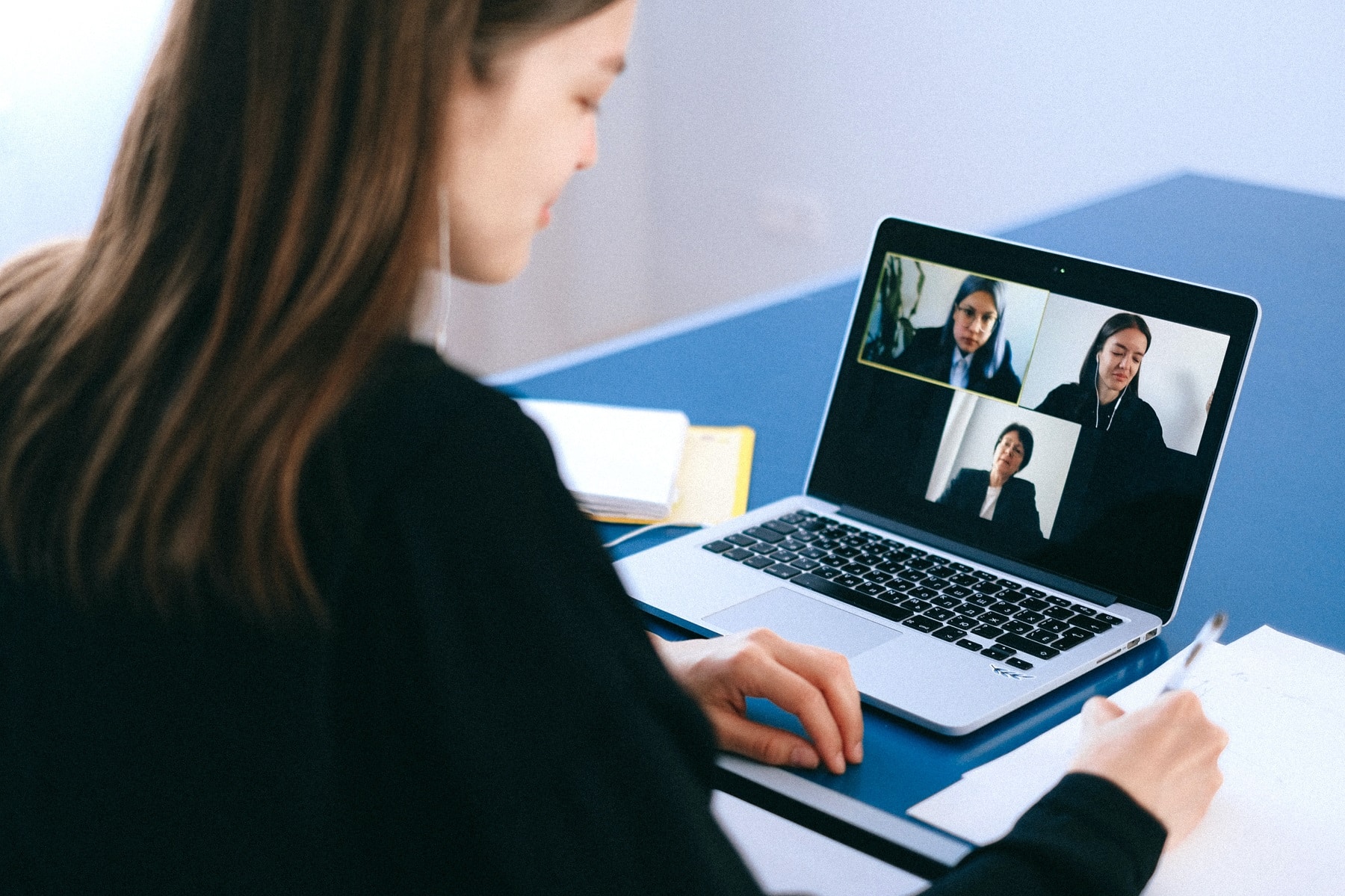
Google Meet Offers Fun Filters and Masks on iOS and Android
Google has released an update for the Meet video calling app that could make personal calls more enjoyable. The Meet app for Android and iOS now offers filters and masks to play with. Just tap the sparkling button in the lower right corner of the video call to reveal the effects options.
The blur effects and backgrounds can be found in this section, similar to business and education accounts. The “Styles” and “Filters” options are also featured in the carousel.
In the Styles category, you can find reflection effects and color overlays to apply to the video. For the most entertaining options, check out the Filters section, which houses cute animal masks and virtual accessories that can be applied on your face and head. These new effects are already available and can be used even during a meeting via Gmail.
As noted by 9to5Google, Google has introduced several features designed to position its service as a real competitor to Zoom. This time, the tech giant aims to attract individuals and convince them to use Meet for calls with friends and family. Reports suggest that Google will eventually replace its Duo app with Meet. In fact, some of Meet’s new masks and filters are drawn directly from the Duo library. However, Google continues to enhance the visual experience on Meet, recently introducing AI-enhanced virtual makeup.

AI-Enhanced Virtual Makeup in Google Meet
Starting from October 8, 2025, Google Meet features an AI-powered capability that applies virtual makeup during meetings. Users can choose from 12 different styles, available in the “Appearance” section under “Portrait touch-up.” While it used to only smooth out skin or brighten eyes, it is now possible to adopt a complete look—from subtle to bold.
The best part? The makeup stays perfectly aligned on the face, even when moving, sipping a coffee, or changing position. This feature is off by default but can be activated before or during the call. Once a style is selected, Meet remembers it for future meetings.
In short, this novelty is a way for Google Meet to catch up and compete with other platforms like Zoom and Microsoft Teams, which have already embraced such AI filters. Here, the emphasis is on discretion and realism rather than eye-catching makeup.
Focus on the Free Features of the Service
To help both professionals and individuals enhance their meetings, Google Meet offers a range of free features. Besides the ability to host as many meetings as desired simply by connecting to a Google account, here’s an overview of what it offers.
Compatible with Any Device
Google’s video conferencing tool works on any device. Therefore, it is possible to organize meetings whether on an Android or an iOS device, or on a laptop or desktop computer. Note that organizations can utilize Google Meet hardware, which consists of a range of quality and affordable products to enhance their conference room.
Live Captioning
Using voice recognition technology, Google Meet offers users the ability to follow entire meetings through automatic and instant captions. To activate this feature, simply click on the three dots on the tool’s interface. This option is currently only available in English.
Preview Screen
Once you’ve joined a meeting, you can adjust your microphone and camera settings, but also check your image using a preview screen. This allows you to make image adjustments as needed. You can even see who has already joined the meeting.
Adjustable Layout
During a video conference, Google Meet can automatically change from one layout to another, displaying the most active participants and the desired content. Nonetheless, it is also possible to switch layouts. To do this, simply click on the three dots on the tool’s interface.
Dedicated Organizer Controls
Anyone hosting a meeting can pin participants, disable their microphones, or even remove them. They have dedicated controls for this purpose. However, they cannot reactivate a participant’s microphone once it has been disabled for confidentiality reasons. In this case, they will need to request the participant to do so.
Screen Sharing
To enable users to easily collaborate on various documents or share specific presentations, Google Meet offers the ability to share their screen in its entirety. They can also choose to share just a single application window, among other options.
Sending Messages During Meetings
To enhance interaction, the video conferencing service allows for sending instant messages during calls. It is thus possible to share links, files, and more with other participants. To do this, simply click on the chat icon. Note that messages are available only during meetings.
Integration with Microsoft Office and Google Apps
Google Meet integrates with Google and Microsoft Office applications such as Outlook. Thanks to this, users can join a meeting from Calendar or Gmail. In summary, they can invite people using Microsoft Office, who can then see the meeting appear on their Outlook calendar.

Google Meet: Emoji, Picture-in-Picture and Encryption Features
Google Meet also includes various features aimed at ensuring a certain level of comfort for participants. For this purpose, during a meeting, Google Meet users can enable the picture-in-picture mode. This mode allows the meeting to be displayed in a smaller window that overlays other windows on your computer.
This way, the participant can continue with their activities. For example, they can collaborate on a Google Doc, update their calendar, or work on an ongoing project without missing the conference or the speakers.
However, Google states that the overlay can only display up to 4 participant images simultaneously. Nonetheless, the picture-in-picture option is one of the most advanced integrations of Google Meet.
In addition to this mode, the platform allows users to react directly via webcam. Just like on existing instant messaging applications, it is possible to select reaction emojis to display directly in video during a meeting. These allow participants to express themselves easily without needing to speak or communicate via chat.
Google has also introduced a client-side encryption feature to enhance the security of Google Meet meetings. This allows users to encrypt videos or textual data shared during meetings.
Towards an Optimized Meeting Experience
Google Meet has enriched its service with several innovative features to respond to the growing user needs in video conferencing. The new interface redesigned according to Material 3 principles offers a simplified user experience and more accessible meeting controls.
For larger enterprises, Google Meet now allows for live streaming with ultra-low latency for up to 100,000 viewers, providing improved video quality and better bandwidth management. Additionally, the integration of real-time reactions, polls, and Q&A sessions enhances meeting interactivity.
The picture-in-picture mode activates automatically when switching tabs, facilitating multitasking. Finally, Google Meet has enhanced its integration with conference room hardware, allowing teams to follow live broadcasts together via a shared network while optimizing multimedia quality with eCDN. These updates reflect Google’s commitment to providing ever more efficient video conferencing solutions tailored to the needs of professional and educational users.
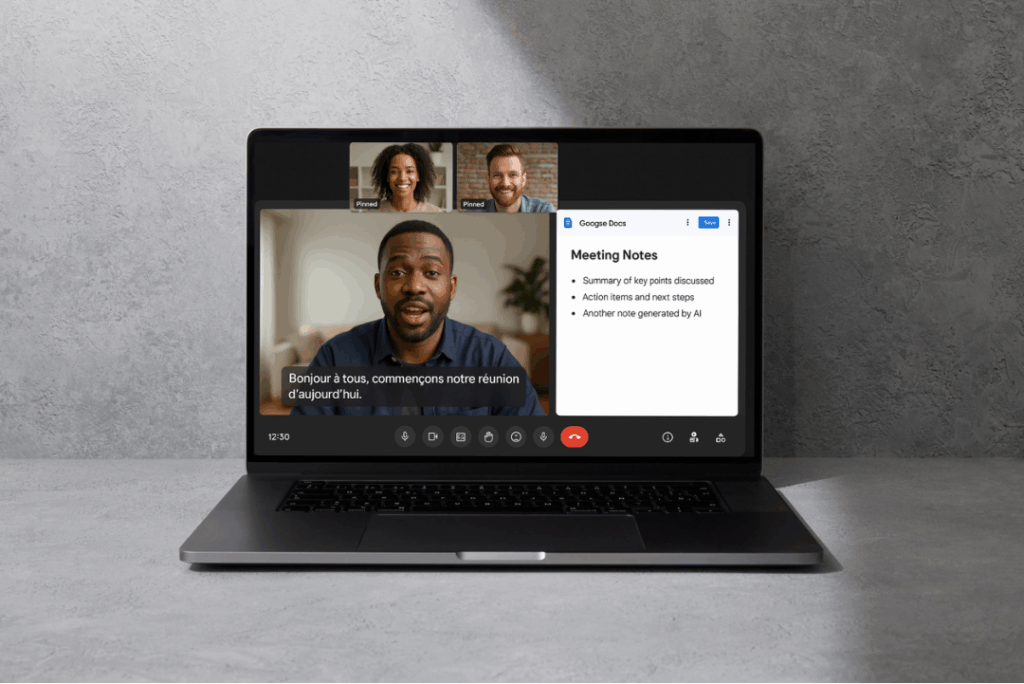
Hidden Features of Google Meet in 2025
Instant Translation During Meetings
Thanks to Google’s AI, every spoken contribution is transcribed and then translated live into the chosen language. This greatly facilitates communication among multilingual participants. As of this writing, the supported languages are English, Spanish, French, German, Portuguese, and Japanese. This option is activated directly in the subtitle settings, accessible from the meeting interface. It’s a significant advancement for international teams, education, or large-scale events.
Automatic Summarization of Your Meetings by Gemini AI
In 2025, Google Meet integrates Gemini for Workspace to revolutionize note-taking and meeting follow-ups. Two key tools are introduced: automatic summaries of key points at the end of each video conference, and collaborative note-taking powered by AI directly synchronized with Google Docs.
As a result, there is no longer a need to manually draft minutes or note decisions; the AI handles it in real time. It identifies highlights, generates an organized summary, and proposes actions to take. These functions are especially useful for team meetings, training sessions, or project reviews, where summarizing exchanges is essential.
Multi-Screen Experience
Designed for hybrid environments, Google Meet’s Companion mode allows users to utilize two devices simultaneously during a meeting. For example, you can follow a presentation on your computer while using your smartphone to interact via chat or send emoji reactions.
This functionality enhances user comfort, especially in larger rooms or when on the go. Additionally, it requires no paid subscription and works with just a Google account.
Multiple Pinning: Keep an Eye on Several Speakers at Once
With the new video grid interface, Google Workspace users can now pin multiple participants simultaneously. This function, called multi-pinning, is particularly useful for discussions, round tables, or meetings with several key speakers.
Each user can customize their display and choose which individuals they want to prioritize on-screen, without affecting the view for other participants. This improvement, recently introduced in paid versions, responds to a growing need for flexibility in multi-voiced exchanges.
How to Access Google Meet and Start a Meeting?
Users have two options to access the video conferencing tool. First, they can access it using any web browser on their laptop or desktop. No downloads are required as there is no need to install any specific software.
The second option is to download and install the Google Meet mobile app on their smartphone or tablet. For an Android device, the app is available on Google Play. For an iPhone or iPad, it can be downloaded from the App Store.
The mobile app also allows users to organize meetings, join them, and even share their screens.
Steps to Follow to Start a Meeting
To start a video conference with Meet, simply log in to your Google account if you already have one. If not, you’ll need to sign up for free. To invite others to the meeting, you must send them a PIN code or a meeting link.
Of course, invited participants must also have a Google account, particularly if you are using the free version of the tool.
If you want to join a meeting, simply click on the meeting link provided in the invitation. You’ll then enter the PIN code supplied by the host. You can also join the meeting by calling it. For this, you will need to dial the number and the code indicated in the invitation.
Google Meet Launches New Audio and Video Locks for Hosts
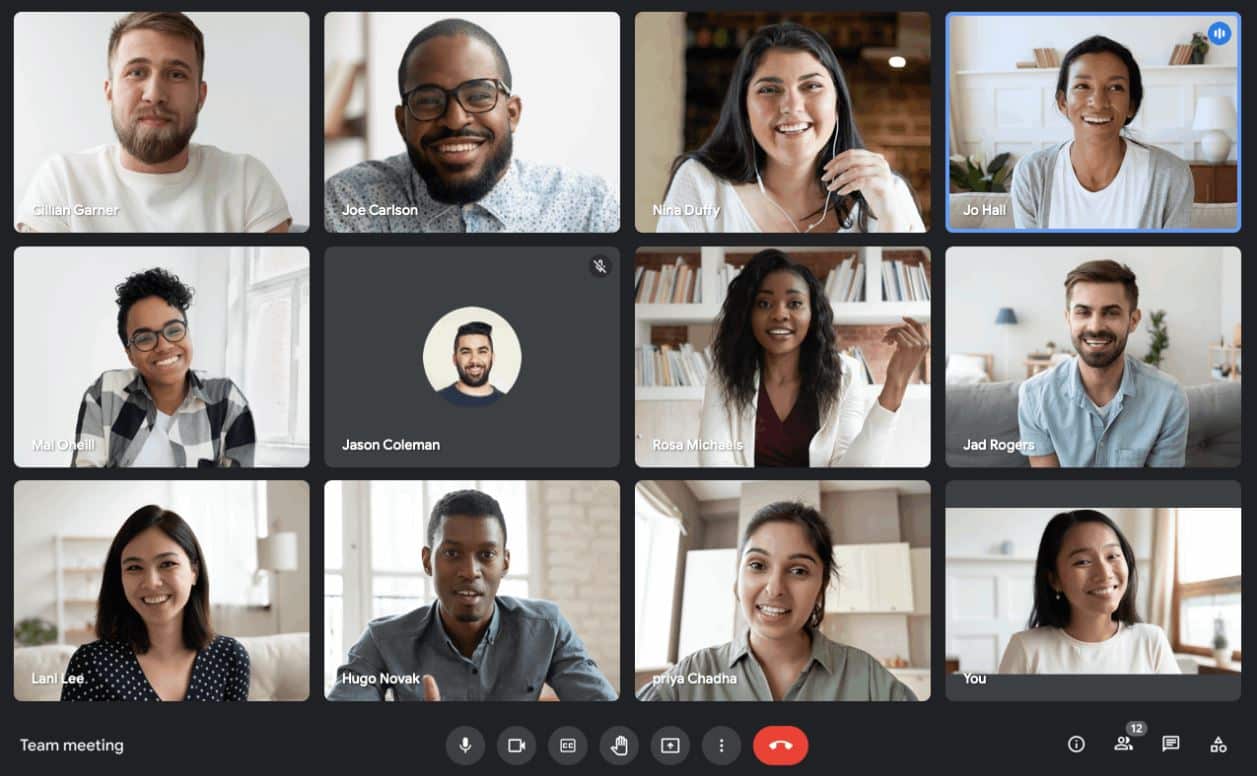
Google Meet introduces new audio and video locks that allow hosts to disable other participants’ microphones and cameras. This new feature essentially mutes a user’s sound and prevents them from restoring it until the function is unlocked.
Google previously allowed hosts to mute all participants in a group call. However, this new feature goes a step further by preventing participants from restoring sound at any time during the call.
Once a host activates an audio or video lock in the main meeting, it also applies to breakout rooms. However, any changes made to a locking setting in a breakout room will not affect the main meeting settings.
According to Google, audio and video locks allow hosts to better manage their meetings. They can decide when to allow different levels of participation from users and even address disruptive participants.
All customers using Google Workspace, as well as G Suite Basic and Business customers, can already take advantage of the audio and video lock functions. However, participants using Android and iOS app versions that do not support the new feature will be removed from the meeting if the host activates the audio or video lock.
How to Use Google Meet with a Third-Party Service?
The ability to connect with third-party conference solutions is another feature offered by Google Meet. To do so, simply follow these steps.
Configuring Google Meet
First, go to the Google admin console found in Google Meet settings. To log into the system, you must have a valid administrator account that does not end with @gmail.com.
Once on the admin console’s homepage, select Google Workspace from Apps and click on Google Meet. To apply settings across the entire team, you must select an affiliated organizational unit or a configuration group.
Adding an Interoperability Gateway
Under Meeting Video Settings, click on Gateways and then Add a Gateway. In the drop-down menu, you will need to add a reference name and select Generate.
Afterward, open the gateway token before closing it. This token must be sent to Pexip, the mobile application that enables you to call, schedule, or join video meetings using an Android phone or tablet. Once these steps are completed, you must enable the third-party verification function under the “Trusted Devices” section.
Enabling Meeting Interoperability
This function is located in the meeting video settings. Once on the dedicated page, you need to enable interoperability with other systems. You must also set the meeting ID format to join meetings. You can select short or long meeting IDs, or both.
Now, add the gateway’s IP address, the hostname, and the meeting ID prefix. Ensure that the meeting ID prefix matches the settings of the Pexip gateway. Then press “Save” to update the changes.
Connecting to the Pexip Application
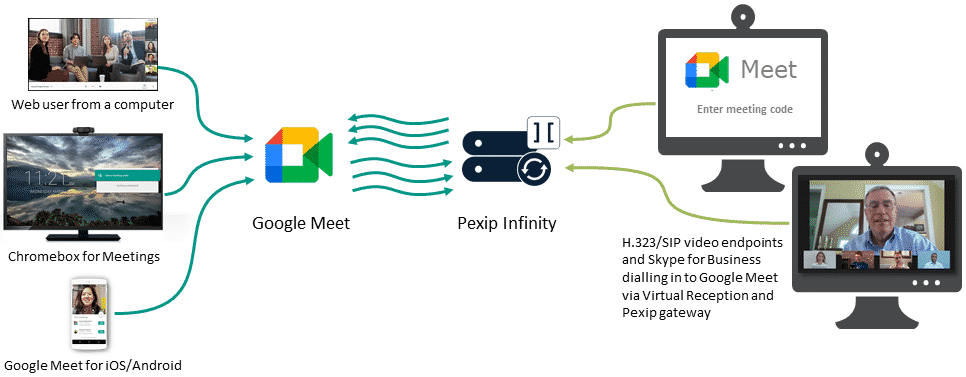
To ensure interoperability with Google Meet, you need to connect to the Pexip application. This application allows SIP and H.323 standard-based video conferencing systems to connect to Google Meet sessions.
To access the Pexip mobile application, the user must have a terminal subscription. Next, you need to download and install the program. This allows the user to read the calendar to accept invitations to meetings. To join a video conferencing meeting, simply connect from a list of VTC or scan QR codes.
How to Secure Google Meet?
One of the downsides of Google Meet was the inability for organizers to prevent participants from joining a meeting without them. Fortunately, this issue appears to have been swiftly addressed by Google.
The first way to secure Google Meet is to create a chat with a nickname via www.meet.google.com. This menu allows you to create a pseudonym and give it to participants to access.
It is highly recommended to only provide the pseudonym and have them enter through the main Google Meet menu. In fact, even if participants copy the URL at the top of the page, they won’t be able to enter the Google Meet without the organizers’ help. Ultimately, it is simply easier to give them the nickname each time!
The second way to secure Google Meet is to use your URL from Google Classroom. This is a new feature recently implemented and is quite interesting for professionals. Google Classroom provides a Google Meet link that can be activated in the settings menu.
In the same way as the meet nickname, this should prevent participants from joining before and/or remaining after in Google Meet.
How to Disable Google Meet in Gmail?
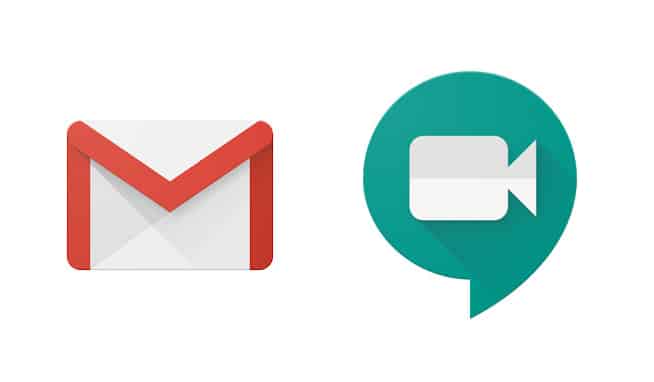
Recently, Google has rolled out a new feature whereby the Google Meet button was integrated into Gmail. With this button available on Gmail, users can easily access Google Meet with a single click.
At the same time, Gmail has introduced a new update to its application. Now, the prominent Google Meet button has been added just below the Gmail compose button. Many users are quite unhappy about this addition, leading to numerous complaints. If a user wishes to remove it, they must follow certain steps.
First, they need to access Gmail settings. To do this, the user must press the hamburger menu of the application, which appears as three lines on the right.
By clicking on this tab, options such as Primary, Social, Promotions, etc., appear. The user simply needs to click on Settings. This section includes a distinct section for the Gmail identifier. There is also a separate category for different accounts.
Thus, those using multiple accounts will need to configure settings for all. Among the numerous options, users will find a separate sub-section for Meetings here.
They must also click on Show the Meeting tab for video calls. This option needs to be checked.
How to Use Features Dedicated to Health, Education, and NGOs?
Health care providers, educators, and NGOs have the opportunity to benefit from security features and additional tools in Google Meet. To do so, they simply need to use the video conferencing service through Google Workspace.
Among these additional tools, there is the G Suite for Education. With this, educational institutions can use Meet at no cost.
For healthcare professionals, using Meet via Google Workspace allows them to comply with the Health Insurance Portability and Accountability Act or HIPAA. Regarding associations, they can use Google Workspace’s secure applications to optimize their internal collaboration. In addition to Meet, there are also Drive, Docs, and Gmail.
Google Meet and Zoom: Which Video Tool to Choose in 2025?
Google Meet and Zoom each stand out by their specific strengths. The former excels particularly through its seamless integration with the Google Workspace ecosystem, making it convenient for Gmail and Google Calendar users. Its interface is also known for its ease of use and requires no prior installation. The video quality is generally excellent, adapting automatically according to the available bandwidth.
On the other hand, Zoom is a reference in professional video conferencing. It stands out for its exceptional stability, even with a large number of participants. This tool indeed offers advanced features such as high-quality virtual backgrounds, virtual meeting rooms, and a more sophisticated participant management system.
In terms of security, both platforms have significantly strengthened their protocols at the beginning of 2025. End-to-end encryption is now standard on both services, and the access control options are robust. For smaller or personal meetings, Google Meet has the advantage of being free and easily accessible in 2025. However, for businesses requiring more advanced features, Zoom remains the preferred choice.
Regarding performance, the system resource consumption is generally lighter with Google Meet. This is a decisive factor for users with less powerful computers in 2025.
FAQ
Google Meet is a secure video conferencing solution integrated into Google Workspace. It is aimed at individuals, educators, and businesses of all sizes, offering free access with basic features and premium plans for more participants and advanced options.
Yes, a Google account is required to create or host a meeting. However, any invited guest can participate in a meeting using just a link, without an account.
Yes, recording is available with Workspace subscriptions (Enterprise, Education, Business), but not with a free account.
Source: sherweb.com