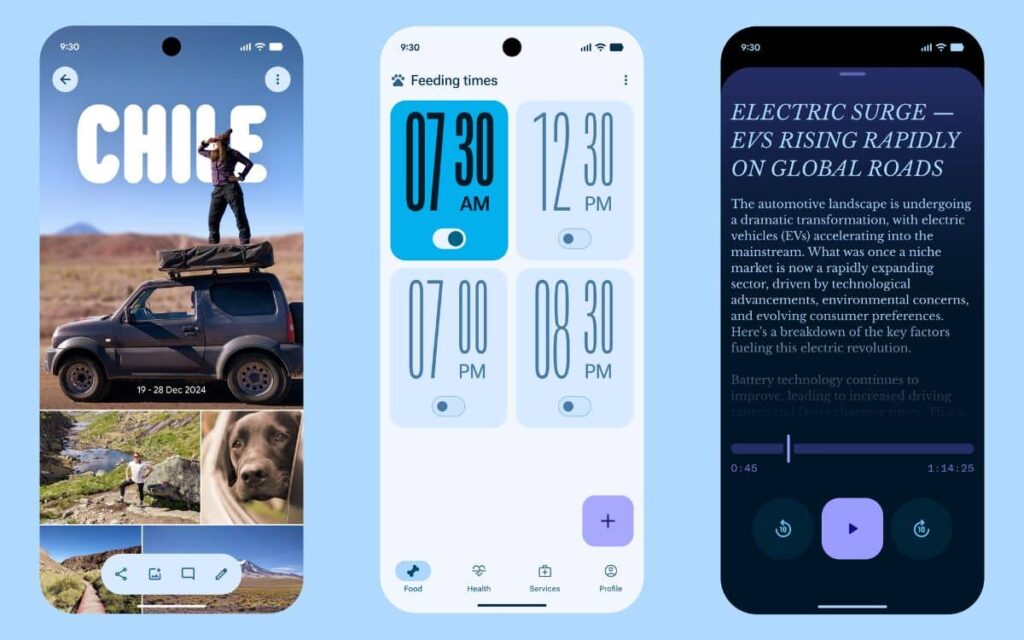You’ve been waiting for it, and now it’s here. The new Start menu for Windows 11 is now available through the optional October update. This update is identified as KB56067036. We’ll explain how to install this complete redesign of an interface used by millions of people.
Now, the new Start menu is available for both Windows 11 version 24H2 and version 25H2, which was released a few weeks ago. In other words, this is great news for users of Microsoft’s latest operating system who missed the more practical Start menu of Windows 10.
How to install the new Start menu of Windows 11?

If you want to enjoy the new Start menu, which we previously showcased in our articles, you need to follow these simple steps:
- Go to Settings
- Select Windows Update
- Enable “Get the latest updates as soon as they are available”
- After that, the KB56067036 update will be offered to you
Note that the KB56067036 update may not appear immediately. The rollout occurs in waves. If you don’t mind waiting, the new Start menu will be automatically available via next month’s Patch Tuesday.
What are the new features of the new taskbar?

Customization is the biggest new feature of this new Start menu. You can hide certain sections of the interface. Pinned apps and recommended files are optional, and you can disable them one by one according to your preferences. Microsoft no longer imposes the old layout.
The complete list of installed applications is now more visible from the main page of the Start menu. Two display modes have also been added: a classic grid and a category view. The category view is enabled by default and automatically groups installed applications by theme. This approach somewhat resembles iOS and iPadOS on their home screens.
The Start menu also adapts to different screen sizes. On larger displays, the interface automatically enlarges to show more pinned applications. This is great news for those with very large monitors for optimal use of available space.
The integrated Phone Link in the Start menu has also received updates. You can now see recent activity from the connected smartphone, such as notifications, calls, and messages. No need to look directly at your phone; everything is accessible from Windows 11, which has recently fixed bugs, including one that impacted Windows Hello.
And that’s not all, as the taskbar has also received some additions. Animations appear when the mouse hovers over the icons of open applications, making the thumbnails more dynamic. The battery icon can now continuously display the remaining percentage in the taskbar.
Note that when you activate the new Start menu on your PC, it is not possible to go back. Microsoft does not provide any option to restore the old interface. However, you can disable Phone Link or the new application layout individually.