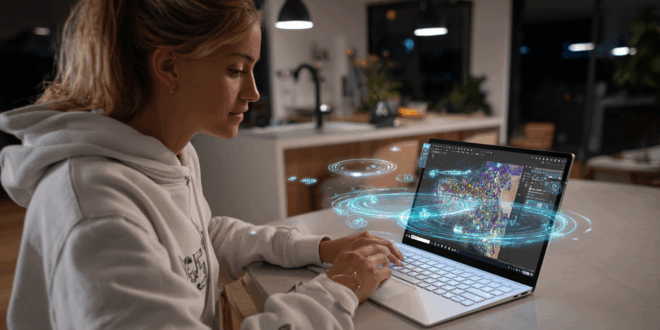OneDrive is Microsoft’s free cloud storage service. Discover everything you need to know through our comprehensive guide: overview, features, advantages, storage capacity, pricing, and more.
Cloud storage is a significant technological advance, benefiting both individuals and businesses. This technology enables the storage of data and files on remote Data Center servers, rather than on a local hard drive.
As a result, it’s possible to preserve the storage capacity of a PC or smartphone, access files from any internet-connected device, and save money. With numerous advantages, cloud computing has gained immense popularity over the years.
There are many cloud storage services available. Some are offered by startups and specialized companies, while others are operated by tech giants. Notable examples include Apple iCloud and Google One. Microsoft offers its OneDrive service.
Microsoft OneDrive: Definition of This Free Cloud Service
OneDrive is Microsoft’s cloud storage service. Until January 2014, it was known as SkyDrive. This service allows users to store, sync, and share files seamlessly in the cloud. It also syncs system settings, visual customizations, themes, app settings, and Microsoft Edge’s tabs, passwords, and history.
Files stored in a OneDrive account are accessible directly via a web browser, from Windows 10, or through a mobile or PC app. There is an app for Android, iOS, Xbox, macOS, and all versions of Windows. The service is available for free to anyone with a Microsoft account.
OneDrive on Windows 10
Thus, OneDrive is an omnipresent feature in the Windows 10 operating system. The service is installed by default, and all users need to do is open the OneDrive folder in File Explorer to access files stored in the cloud.
OneDrive allows for synchronization of settings across different Windows PCs or with an Xbox console. Files, settings, and personalization options can be synchronized between devices to harmonize the user experience. Furthermore, OneDrive can also be used for backup purposes.
The “Files On-Demand” feature enables the use of OneDrive to save storage space on Windows 10 computers and devices. Selected files are saved to the cloud and can only be downloaded as needed.
OneDrive: How to Use This Free Service on Mac
The launch of a Microsoft software designed for Apple surprised many internet users. Given their rivalry, these two companies seem to find it challenging to collaborate on complementary applications. However, OneDrive shows that the satisfaction of their users’ needs takes precedence over competition.
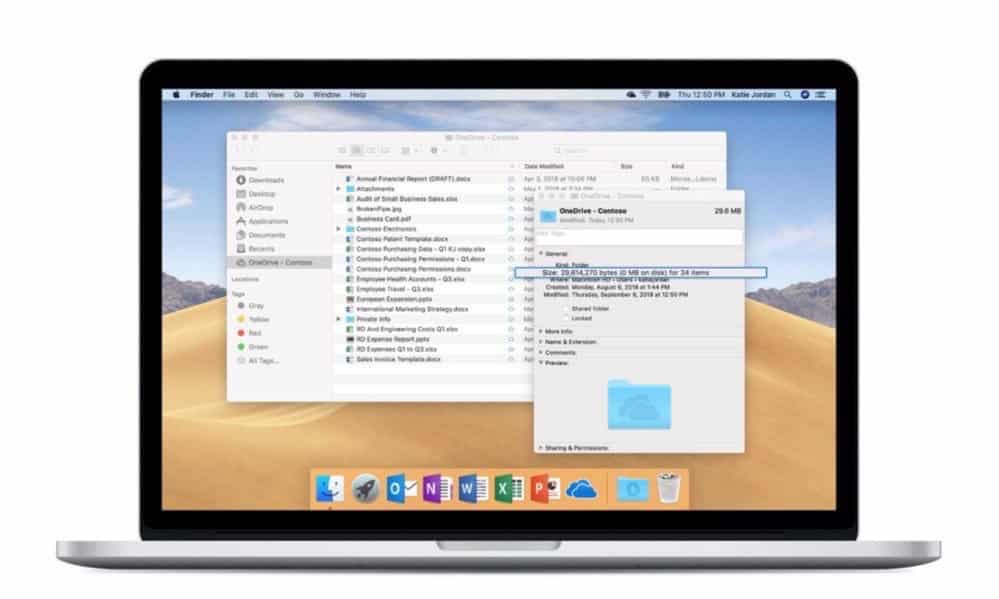
But is using OneDrive on Mac convenient? Its functionality is very similar to other folders available on Mac. However, all data stored in a local OneDrive folder is also backed up to the OneDrive network.
By default, the OneDrive system consists of several folders, including Pictures, Public, and Documents. Additional folders can be added and named as desired. Transferring folders to OneDrive is straightforward. Simply copy or drag them into the new folder to upload them to the cloud seamlessly.
Accessing files hosted in the cloud is easy. It can be done from any computer via the OneDrive page.
OneDrive on Smartphones and Tablets
The OneDrive mobile app is available on all devices running iOS and Android. It allows users to access files stored in the cloud from anywhere.
This mobile application also enables backups of photos and videos captured with your smartphone. This way, you’ll never have to worry about losing your memories. It is even possible to use this app to scan documents, photos, or artwork.
Microsoft OneDrive: What Are the Benefits of This Free Service?
Using OneDrive offers numerous advantages. This service allows users to easily access storage space from any device. It also facilitates file and document sharing. Furthermore, it provides a backup solution for your data.
An important point to emphasize is the free version of OneDrive. Without spending a single euro, users can enjoy 5 GB of storage. The only requirement is to have a Microsoft account, allowing for the storage of a substantial number of files and data in the cloud.
Moreover, this platform allows for automatic backup of files and synchronization across all devices where the application is installed. Thus, if any system failure occurs, files can still be retrieved from the cloud.
Regarding the personal vault feature, it ensures the secure storage of confidential files with an additional layer of protection. It may use strong authentication methods or a second identity verification method, like a PIN code or biometric authentication.
For many Windows 10 users, another advantage lies in OneDrive’s native integration. You can select this cloud service as the default location for all your documents.
The integration with Microsoft Office is incredibly useful, allowing users to access Word, Excel, and PowerPoint documents directly from OneDrive. Additionally, there is integration with Facebook and Microsoft’s virtual assistant, Cortana.

Integration and Extended Compatibility
OneDrive’s strength lies in its ability to integrate seamlessly with other Microsoft services. In 2024, this integration has further expanded, notably with improvements in integration with Microsoft Teams, simplifying document sharing in collaborative environments.
Additionally, OneDrive now offers better support for Apple systems with enhancements to the macOS and iOS applications. While official support for Linux remains limited, third-party solutions like Insync can facilitate the use of OneDrive on those systems.
Moreover, Microsoft has introduced several new features to enhance the security and accessibility of OneDrive. New offerings include more advanced personalization options for the personal vault, improved support for large files (up to 250 GB), and a stronger integration with productivity tools like Microsoft Teams and SharePoint.
How to Share Files on OneDrive
Sharing files and folders through OneDrive is straightforward. Simply select the folder to share, hit the share button, and specify with whom you want to share it by entering their email addresses. If the recipient is also using Office 365, they can be allowed to edit the files.
An alternative method involves generating sharing links for your chosen files. You just need to provide this link to share access.
How to Secure OneDrive?
Firstly, it’s vital to create a strong password and add security information to your Microsoft account, such as a phone number, another email address, and a security question with its answer. This ensures that in case of password forgetfulness or account hacking, the security details can be used to verify the user’s identity.
Once these steps are completed, it’s essential to enable two-factor authentication. Inputting an extra security code will protect the account. The second factor can be delivered via a phone call, text message, or an app.
Also, for those using the OneDrive mobile app, it is advisable to enable encryption on their iOS or Android devices. This makes it easier to protect files in case the mobile device is lost, stolen, or accessed by someone else.
Lastly, a subscription to Microsoft 365 offers advanced protection against viruses and cyber threats. It also allows for file recovery in case of malicious attacks.
Microsoft OneDrive: Storage Capacity and Pricing
- Free: 5 GB of space for Microsoft account users.
- Standalone: 100 GB for €2/month.
- Microsoft 365 Personal: 1 TB for €69/year, with premium features like file restoration.
- Microsoft 365 Family: Up to 6 TB (1 TB per user) for €99/year.
- Professionals and Businesses: Options with up to unlimited storage for €8.40/user/month.
How to Sync a Folder with OneDrive?
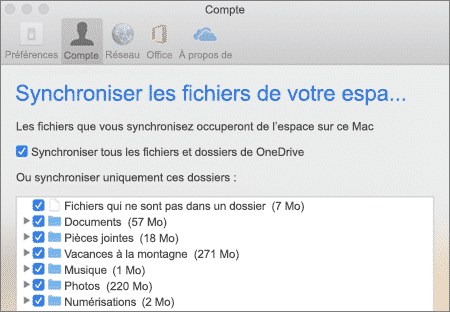
Microsoft OneDrive allows users to sync personal files stored on their computers with the cloud system, ensuring that both laptops and desktops can access the same set of documents, photos, and more.
By default, OneDrive synchronizes all files from the OneDrive folders. Additionally, it allows users to define which files to sync and keep available for online or offline viewing.
To start this process:
- First, log in to the OneDrive account.
- Then, click on the OneDrive icon (located in the notification area at the bottom right of the desktop screen).
- Select “Help & Settings” then “Settings.”
- Next, go to the “Account” tab within the “Microsoft OneDrive Settings” window.
- In the “Choose folders” section, a list of all folders located in the OneDrive directory on your computer will appear.
- To sync all files, simply check the box for “Make all files available.”
Alternatively, click on “Preferences” in the “Help & Settings” menu to choose which files to sync with OneDrive. Once this operation is complete, click “Confirm.”
Drawbacks of Microsoft OneDrive
While OneDrive is an effective tool, it does have some drawbacks. Its free storage space is quite limited compared to competitors. Other platforms may offer up to 20 GB of free storage, while OneDrive only provides 5 GB. Consequently, many users hesitate to employ it as a free service for any length of time.
Not compatible with all systems. While OneDrive is a professional service compatible with Windows, it is not compatible with other systems. Particularly on Linux, officially using OneDrive is not an option. To enable functionality, users must download the unofficial software InSync.
A significant drawback arises when it comes to sharing files with other users. Sharing content with third parties is one of the most compelling aspects of cloud storage. In OneDrive, sharing files cannot simply be done via right-clicking and copying the link. Instead, users must create a sharing center or a custom sharing system, etc. This makes the file-sharing experience somewhat cumbersome.
OneDrive 2025: The End of Free Storage for Accounts Without License
Microsoft is implementing a new pricing policy regarding OneDrive business accounts without a valid license. Starting in 2025, the company in Redmond will end the grace period previously granted to organizations whose user accounts no longer have valid cloud licenses.
This situation often happens when a company revokes a license from an employee who has left or when it deletes a user account. Now, any account lacking a license for over 90 days will be automatically archived. Its content will no longer be accessible without a specific subscription.
The treatment of these accounts will depend on the established data retention policies within the organization. Accounts subject to retention rules or legal holds will be archived and remain visible to administrators, though access to their content will be restricted. In contrast, accounts not under such regulations will experience a different fate: they will be moved to the recycle bin for 93 days, after which permanent deletion will take place over an additional 93-day period.
Reactivating an archived OneDrive account will now involve a two-tier pricing model. Fixed costs of $0.60 per gigabyte will be charged, plus a monthly fee of $0.05 per gigabyte. However, Microsoft notes that specific segments, such as Education plans, Government Community Cloud, and Department of Defense, are exempt from this new policy.
OneDrive Sync Failure: The Nightmare Continues!
A major failure has affected the Microsoft OneDrive file syncing applications for ten months now. This technical issue specifically impacts personal accounts rather than business accounts, affecting users on both Windows and Mac operating systems.
Since April 2025, some users still experience synchronization issues with OneDrive, such as shared folders displaying as .url shortcuts, app freezes on macOS, or the unexpected appearance of the OneDrive Cloud Temp folder in Finder. Many of these incidents have received patches from Microsoft:
- Error –99 and freezes on macOS have been fixed in recent versions, while workarounds are available for the temporary folder and sharing shortcuts
- Error –99 on macOS 15: resolved after the app update in April 2025.
- Freeze on macOS 15: fixed with macOS 15.2 in January 2025.
- OneDrive Cloud Temp visible in Finder: icon restoration is sought via manual removal.
- .url shortcuts for shared folders: issue still being tracked by Microsoft, with temporary access via OneDrive.com.
FAQ
Google Drive is an online storage service offered by Google, enabling users to save, share, and sync files (documents, photos, videos) in the cloud. Accessible via the web, mobile application, or computer, it integrates with Google Docs, Sheets, and Slides, facilitating real-time collaboration. A free version offers 15 GB of storage.
Each Google Drive account comes with 15 GB of free space, shared among Drive, Gmail, and Google Photos. For additional storage, Google offers subscriptions through Google One, providing up to 30 TB. Paid plans also include extra benefits like premium support and family sharing features.
To share a file, click on Share and enter the recipient’s email address. You can set permissions: viewer, commenter, or editor. It is also possible to generate a shareable link with specific permissions. Advanced options allow restricting downloads or setting an expiration date for access.