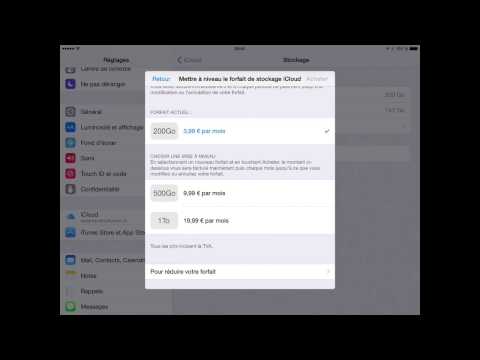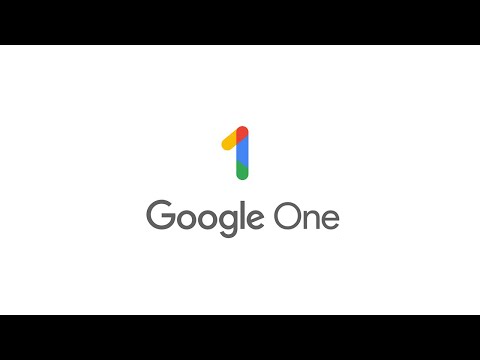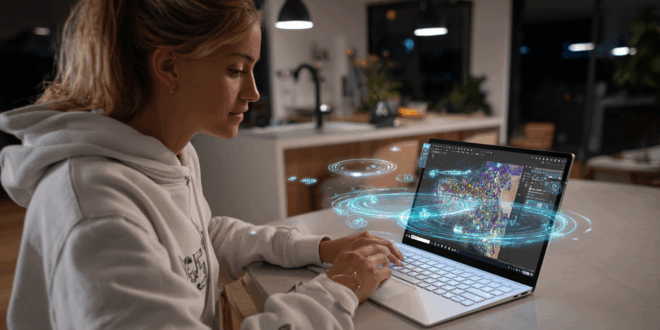Discover iCloud, Apple’s cloud platform that encompasses services such as iCloud Drive, Apple Music, and iWork. Store, sync, and access your data from any connected device.
pCloud: a reliable alternative to iCloud offering secure storage, automatic backups, and multi-device access. This provider allows for free 10 GB of file storage, in addition to a 2 TB file storage lifetime.
Launched in 2011 by Apple, iCloud is a comprehensive cloud platform that centralizes a variety of services. Like all cloud services, this platform enables users to store information on a remote server via the internet instead of locally. These servers are located in Apple’s Data Centers.
Replacing MobileMe, iCloud introduced modern features, increased flexibility, and a free plan offering 5 GB of storage. Ideal for Apple users, it ensures seamless synchronization across all connected devices.
What is iCloud for?
iCloud allows you to store information on the internet, which can then be accessed from any electronic device: iPhone, iPad, Apple TV, Mac, Windows PC…
However, this platform comes in a multitude of varied services. Here are the main ones.
iCloud Synchronization
The “Contacts” service allows for synchronizing all contacts between iOS and macOS devices. This way, you will only need to manage a single contact list. Changes made on one device will be applied to the others.
Similarly, the “Calendar” feature allows synchronization of events across all devices. Notes can also be synchronized via the cloud, as well as your Siri memos.
iCloud Drive
With iCloud Drive, it becomes easy to store files in the cloud. This is Apple’s cloud storage service.
The iCloud storage space also allows performing a “backup” of the contents of an iPhone or iPad. Whenever devices are connected to a power source or a computer, they back up to iCloud.
iCloud Backup
The Backup service backs up settings, app layout, ringtones and text messages, apps and content, app data, or photos and videos taken with the device camera.
To perform a manual backup, simply tap Settings > iCloud > Backup. Restoring a backup can take place after resetting the device to factory settings or after purchasing a new device.
iWork
With the iWork suite, you can use the “Pages,” “Numbers,” and “Keynote” applications as web apps. Similarly, you can save TextEdit documents in the cloud.
Apple Music
The Apple Music streaming service, a direct competitor of Spotify, also relies on iCloud. Music files are automatically stored in Apple’s data centers.
Find My iPhone
The “Find My iPhone” feature allows you to locate your device (iPhone, iPad, or MacBook) through the cloud. You can also remotely lock the device or delete all saved data in case of loss or theft.
iCloud Photos
iCloud Photos allows you to back up your photo collection on Apple’s cloud. The “My Photo Stream” feature allows each photo you take to upload to the cloud and then download again on all your connected devices.
A maximum of 1000 photos can be uploaded. Previously, photos automatically uploaded with “My Photo Stream” would disappear after 30 days. Now, with iCloud Photos, they are stored permanently.
iCloud Keychain
iCloud Keychain allows you to securely store login information for various apps and websites. This information is synchronized with all your other Apple devices, saving you from having to remember too many passwords.
How to Install iCloud?
To install iCloud, start by creating an Apple ID and updating your device’s operating system (iOS or macOS), as some features require the latest version. On iPhone or iPad, iCloud is offered during the initial setup. If this process was missed, go to Settings, select iCloud, and sign in with your Apple ID. On a Mac, go to System Preferences, click on iCloud, and check the services to activate.
For Apple TV, enable iCloud in Settings > Accounts > iCloud. Finally, on Windows PC, download and install iCloud for Windows, log in with your Apple ID, and then choose the services to synchronize.
Accessing iCloud is simple. Go to icloud.com, sign in with your Apple ID and password, and enter a verification code if two-factor authentication is enabled. On the site, you can view, download, or delete backed-up data.
On an Apple device, open Settings (iPhone/iPad) or System Preferences (Mac), select Apple ID, then iCloud. You will see the available storage space and the stored data. You can manage the applications using iCloud and disable those for which you do not wish to synchronize data.
How to Secure Your iCloud?
Create Strong Passwords:
Using strong and unique passwords is no longer enough against hackers. Opt for easy-to-remember phrases that are hard to decode for malicious software. This significantly enhances the security of your account.
Use Secure Networks:
While Apple encrypts files transferred to its online storage service, these measures can be bypassed by advanced hackers. Therefore, it is essential to connect to secure wireless networks when transferring data to or from iCloud.
Protect Connected Devices:
A device without protection (such as a password) may serve as an entry point for hackers. Activate a four-digit passcode or more to lock your devices, as this automatically encrypts the files synchronized with iCloud.
Encrypt Sensitive Documents:
Sensitive files, such as medical or financial records, should be encrypted directly on the hard drive before backing them up to iCloud. This ensures their protection even in case of physical access to the device.
iCloud Pricing: How Much Does It Cost?
iCloud offers a free version that includes 5 GB of storage, but this space is often insufficient for backing up all your photos, videos, and documents. For more substantial storage, you can opt for one of the iCloud+ subscriptions, available in France and the Eurozone. Here are the current rates:
- 50 GB: €0.99/month.
- 200 GB: €2.99/month.
- 2 TB: €9.99/month.
- 6 TB: €29.99/month.
- 12 TB: €59.99/month.
These plans include premium features such as:
- iCloud Private Relay: An integrated VPN that protects your browsing on Safari.
- Hide My Email: Create temporary and secure email addresses.
- Secure HomeKit Video: Back up and view your surveillance videos securely.
- Custom Email Domains: Add a domain to your iCloud email address or purchase one directly through the Mail app.
These plans can be shared with up to five family members through Family Sharing, allowing each member to access premium features while maintaining individual privacy.
How to Update Your iCloud Plan?
To change or upgrade your subscription:
- On iPhone/iPad: Go to Settings > Your Name > iCloud > Manage Storage, then choose a new plan.
- On Mac: Go to System Preferences > iCloud > Manage, then select Buy More Storage.
- On Windows PC: Open the iCloud for Windows app, click on Storage, then Buy More Storage.
What Are the Benefits of iCloud?
iCloud stands out for several benefits. Like all top cloud storage services, the platform first allows you to back up content online. This saves local storage capacity and makes it accessible from any internet-connected device.
However, iCloud is one of the best choices for iPhone and iPad users because it is integrated into Apple’s software. All macOS and iOS applications can connect to iCloud, and data can be backed up to the cloud.
Therefore, there’s no need to install third-party apps. You benefit from optimized operation that is as smooth as possible. Users of Apple computers and mobile devices enjoy a more straightforward and comfortable iCloud experience than opting for a third-party cloud service.
The Disadvantages of iCloud
Most users find it insecure and invasive of privacy. Indeed, insidious hackers are always attempting to break into Apple’s fortress, and iCloud is the Holy Grail of breaches. The fear that malicious hackers could access confidential documents is concerning. To avoid compromising stored photos, you should prevent their automatic upload to iCloud.
Moreover, although Apple provides users with 5 GB of free storage, additional storage is often needed. Even if prices are reasonable, the cost of additional storage can add up, especially if multiple users each require extended storage limits.
How to Free Up Space on iCloud?
Freeing up space on iCloud without subscribing to an additional plan is possible through several methods. First, it is essential to remove unnecessary data by accessing Settings > iCloud > Storage and Backup on iPhone. By selecting “Manage,” users can see the size of backups and choose which ones to delete.
Another solution involves disabling unnecessary options, such as automatic backups of non-essential apps. To do this, simply go to Settings > iCloud and uncheck unnecessary options. On Mac, the process goes through System Preferences > iCloud > Backup.
For PC users, they must access iCloud through the control panel and delete redundant files in the “Manage” section. These steps help optimize iCloud storage without needing to pay for an additional plan.
How to Take Advantage of Collaboration Tools on iCloud?
iCloud offers powerful collaborative tools, particularly in iWork. You can share a document by clicking the “Collaborate” icon and sending a link to collaborators. They can then edit the file in real-time. To prevent accidental changes, one can activate the read-only mode, which blocks modifications but allows viewing of the content.
Another option is to export the file in a specific format (PDF, Word, etc.) using the “Share” option in the application. iCloud also allows annotating documents with the Apple Pencil on the iPad.
You can simply touch the document with the stylus to add notes, sketch ideas, or underline important passages. All these features enhance collaboration and make teamwork smoother, especially in a professional or academic environment.
iCloud Backup: How Does It Work?
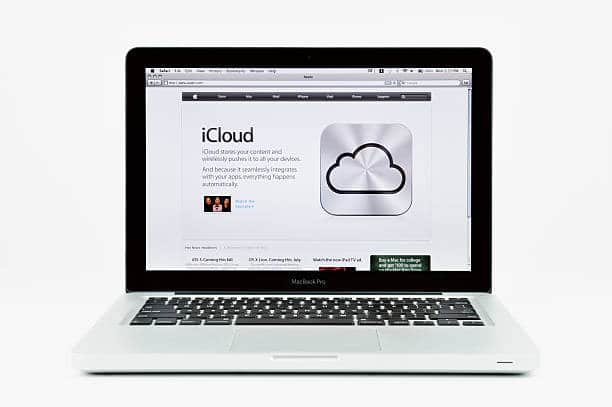
The iCloud backup is an essential service for securing Apple device data. It allows you to save photos, videos, applications, settings, and purchase history to restore them in case of loss or change of device.
To enable this functionality, go to Settings > iCloud > iCloud Backup and ensure you are connected to a Wi-Fi network and power source. Users on iOS 10.2 and earlier must go to Settings > iCloud > Backup.
iCloud keeps the data for 180 days after disabling the service, giving you time to transfer them. This solution is especially helpful for people with multiple Apple devices since it allows for a quick recovery to a familiar environment without needing to manually reconfigure settings and apps.
Transfer Photos from iCloud to Google Photos
Since 2021, Apple allows for easy transfer of photos and videos from iCloud to Google Photos. To do this, it is essential to enable two-factor authentication on your Apple ID and ensure you have enough space on Google Photos.
The transfer occurs via the privacy.apple.com site, where you must sign in to your Apple account and select “Transfer a copy of your data.” Then, choose Google Photos, check the boxes to include photos and videos, and click “Continue.”
An estimate of the required space will be displayed, and you need to ensure that the Google account has the necessary space before confirming. Finally, authorize Apple to access Google Photos to initiate the transfer, which may take between three and seven days. An email notification will inform you when the process is complete.
How to Know Which Devices Are Connected to Your iCloud Account?
To check devices associated with an iCloud account, go to appleid.apple.com, and view the list under the “Devices” tab. On iPhone/iPad, this can be done via Settings > Account Name > Device List. This information is accessible via Apple ID preferences on Mac.
On Windows, it can be viewed in the Apple ID management section. This list displays the serial number, the status of the “Find My iPhone” service, the last backup, and the associated Apple Pay cards. If an unknown device appears in the list, it is possible to remove it from the account to secure your data.
How to Transfer Data from an Old iPhone to a New One?
iCloud simplifies the transfer of data from an old iPhone to a new one. Before starting, it is advisable to update iOS on the old device. Then, go to Settings > iCloud > iCloud Backup to perform a backup of the data.
When setting up the new iPhone, the “Restore from iCloud” option allows you to retrieve all information. Another method is to use Quick Start: by placing the new iPhone near the old one, a prompt will appear to initiate the wireless transfer of data. This method guarantees a smooth and quick recovery of files, applications, and settings.
How to Create a Backup of Your Data on iCloud?
Creating a “backup” of your data allows for restoring information in cases of problems such as a bug, theft, or an accident. This copy will also be handy if you purchase a new device. It is, however, recommended to make two or more backups.
With iCloud, you can back up data stored on your iPhone, iPad, or Mac, PC, or Windows. For example, you can recover deleted text messages. The process is extremely simple.
- To check your iCloud backup settings, go to Settings on your iPhone, iPad, or iPod.
- Press the tab corresponding to your name at the top of the screen, choose iCloud, and then look for “iCloud Backup” in the displayed menu.
To recover an iCloud backup, simply reset your iPhone to factory settings. Go to Settings > General > Reset > Erase All Content and Settings. During the process, when the iPhone restarts and the setup begins, choose to restore from the backup in question.
Be careful not to run out of storage space. If you lack capacity, it may be best to upgrade your plan to meet your needs. You can change your subscription plan from the iCloud storage management menu.
How to Delete Everything on Your iCloud Account?
To delete all data synchronized with your iCloud account from the iPad, simply go to Settings > iCloud. Then, tap Delete Account. Next, choose not to keep the data. To delete iCloud but keep the data it contains, first go to Settings > iCloud.
Next, disable all synchronized data such as calendar and contacts. When prompted, choose to keep the data on the iPhone. After disabling all features, simply tap Delete Account. The data will still be present within the iCloud account, but only the account owner will have access to it.
To erase everything, go to iCloud.com through a computer, log into the account, and then delete the data. To do this, open Contacts on iCloud.com, then click on a single contact. Next, press Control-A to select all contacts before clicking the Delete button.
The same applies to email, iWork documents, notes and reminders, and the calendar (select an event, press Control-A, Delete). Finally, to delete all photos from the photo stream, click on the username on iCloud.com, then the Advanced button. Finally, click Reset Photo Stream.
iMessage Backups on iCloud Can Be Accessed by Police
Though iMessage is an end-to-end encrypted messaging service, backing up conversations on iCloud compromises that security. When the iCloud Backup feature is enabled, messages are stored on Apple’s servers and may be accessible to authorities under a court order.
An investigation in the United States revealed that police were able to obtain iMessage conversations linked to drug trafficking, highlighting the vulnerability of these backups. Apple considered implementing full encryption for iCloud backups in 2020 but reportedly abandoned the idea under pressure from the FBI.
To ensure the privacy of their messages, users may disable iMessage backup on iCloud through Settings > iCloud > iCloud Backup.
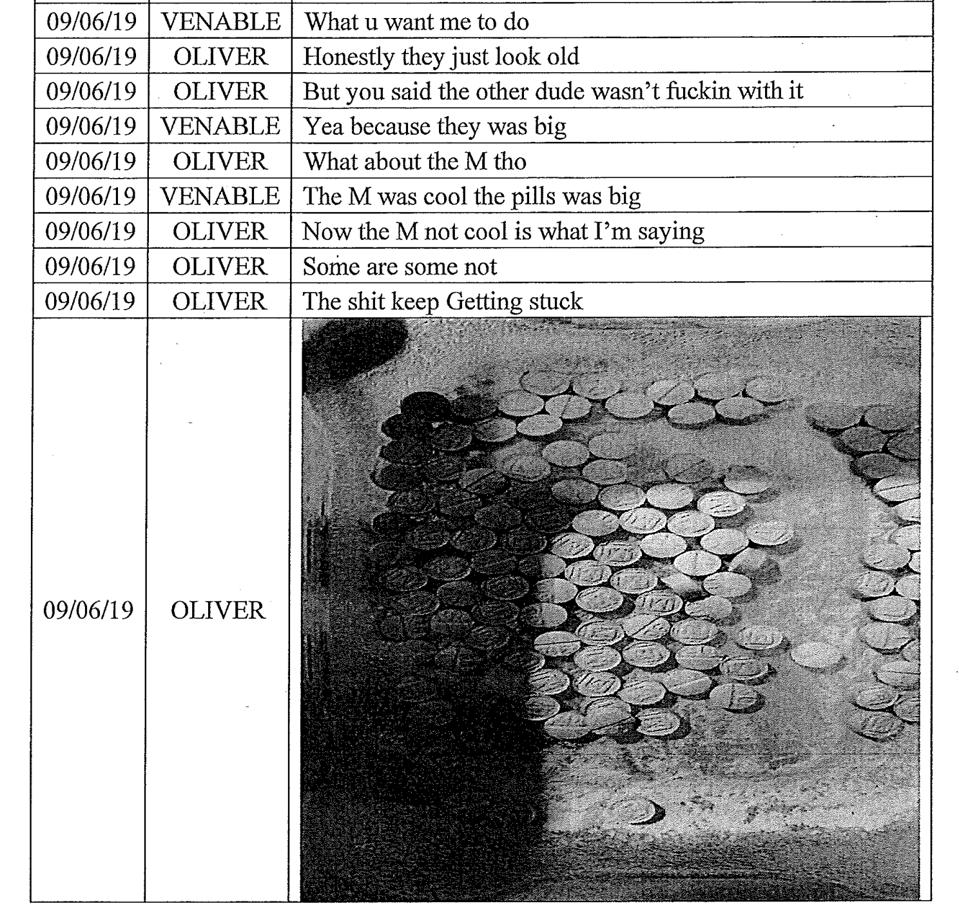
Apple iCloud: In China, Data Is Now Stored by the State
Since 2018, Apple has transferred the management of iCloud user data in China to state-owned enterprises. This is to comply with Chinese law, which prohibits cloud services not run by Chinese companies. Initially hosted by Guizhou-Cloud Big Data, this data is now managed by China Telecom, a government-linked enterprise.
Consequently, the Chinese government could potentially access all iCloud data from users: photos, videos, notes, mail, calendar, text messages… even if state media present this change as a victory for consumers, citizens are struggling to swallow the pill.
This change has raised significant concerns about the privacy of personal data. Amnesty International and other human rights organizations have alerted about the risk of surveillance and censorship. In theory, Apple assures it retains the encryption keys, thus preventing access to stored information. However, the fact that servers are now under Chinese control raises doubts about Apple’s actual independence from government requirements.
This transfer has sparked a backlash on Weibo, China’s leading social network, where many users express their fears of having their information monitored or used for repression. Some are even considering abandoning iCloud in favor of foreign cloud services, although access to these alternatives is often restricted in China.
iCloud+: Apple’s Cloud Service, Between Privacy and Innovations 2025
Launched at WWDC 2021, iCloud+ is the enhanced version of Apple’s online storage service. Its goal is to offer both more space and greater privacy. iCloud+ retains functions such as iCloud backup, Photos, Drive, and multi-device synchronization, while integrating premium tools focused on data security and privacy protection.
Among its key features is iCloud Private Relay. This system functions like an integrated VPN in Safari that encrypts internet traffic and prevents websites from tracking browsing activity. The service also provides Hide My Email to generate temporary addresses.
Moreover, the HomeKit Secure Video option allows you to record videos from connected cameras without impacting storage space. Lastly, features like Account Recovery and Digital Legacy help secure and transfer your data if needed.
New Features in iCloud 2025
Apple has recently added several new features to iCloud+.
First, Apple Invites allows creating personalized digital invitations and managing responses. This feature also enables the sharing of photo albums or playlists, even with people without an Apple ID.
Additionally, iCloud.com has been redesigned with a dark mode, customizable backgrounds, a shared view in iCloud Drive, and quick chronological browsing through Photos. Moreover, it is now possible to modify metadata, pin notes, and receive enriched reminders.
Furthermore, the Advanced Data Protection offers enhanced end-to-end encryption, covering almost all iCloud data, including backups, photos, and notes.
Lastly, there is Apple Intelligence, the integrated AI in the Apple ecosystem. It automates email summaries, generates personalized images via Image Playground, and suggests smart replies.
iCloud Private Relay Concerns Advertisers
Introduced with iOS 15 and macOS Monterey, iCloud Private Relay acts like a VPN, preventing advertisers from tracking users by masking their IP addresses. This functionality adds to App Tracking Transparency (ATT), which has already reduced advertising data collection on iOS.
Since the introduction of ATT, advertising spending on Android has increased (from 46% to 64%) while spending on iOS has dropped (from 42% to 25%). With the introduction of Private Relay, tracking is further limited, restricting access to user information and complicating fingerprinting.
Advertisers are concerned that Apple will continue to move towards completely locking down advertising tracking. At the moment, only some secure app connections are affected, but this evolution could force advertisers to rethink their strategies.
Alternatives to iCloud for Cloud Storage on iPhone
iCloud is Apple’s cloud storage service, but it is not the only cloud service compatible with iOS devices. Here are some of its best competitors.
pCloud: A Secure and Versatile Alternative
pCloud is one of the best alternatives to iCloud due to its full compatibility with iOS devices and advanced features. It offers 10 GB of free space upon registration, expandable via paid plans. Its plans include end-to-end encryption to protect your sensitive files and a unique “lifetime” subscription option (500 GB from €199 and 2 TB for €399).
With pCloud Drive, files do not consume local storage while remaining accessible online. Compatible with iPhone, iPad, and even PC or Mac, it allows for easy synchronization between your devices. Its flexibility and sharing options make it an ideal choice for individuals and professionals.
Google One: The Cloud Storage Champion
In terms of competition, Google One is an excellent alternative. Google One offers 15 GB of free storage and subscriptions starting at €1.99/month for 100 GB. It integrates perfectly with Google Photos, Drive, and Google Docs tools, making it convenient for multi-platform users. However, it lacks optimization for the Apple ecosystem.
Microsoft OneDrive: The Best Cloud for Businesses
For businesses, the best cloud storage service is Microsoft OneDrive. For €6.99, you can enjoy 1 TB of storage and access to Office suite applications like Word, Excel, Outlook, and PowerPoint.
Even better, for €9.99 per month, you can get 1 TB of space per user for up to six people.
How to Protect Your iCloud Backup with End-to-End Encryption?
Apple is enhancing the security of its cloud services and introduces “advanced data protection.” This feature enables users of iOS, macOS, and iPadOS to benefit from end-to-end encryption for their data stored in iCloud. Prepare your device for advanced protection.
Setting up optimal encryption begins with a few essential prerequisites. First, ensure all your Apple devices have the latest system updates. Next, enable two-factor authentication on your Apple account via settings. Go to your name at the top of the menu, then “Sign-in & Security,” and finally “Enable Two-Factor Authentication.” Set up a reliable recovery method.
Apple will prompt you to choose a recovery method before activating the encryption. You have two options: designate a recovery contact among your trusted loved ones or generate a backup key consisting of 28 characters. If you opt for the key, keep it secure in a password manager or secure digital vault. Activate advanced data protection.
Once the preparatory steps are complete, you can activate end-to-end encryption. On iPhone or iPad, go to settings, tap your name, then select “iCloud.” Tap on “Advanced Data Protection” and follow the prompts to finalize the activation.
WWDC 2025: iCloud Affirms Itself as a Pillar of the Apple Ecosystem
Now let’s talk about WWDC 2025. This year, it will take place from June 9 to 13. As always, its goal is to assert the central role of iCloud in the Apple ecosystem.
This annual conference dedicated to Apple developers will mark a decisive step in the evolution of the brand’s systems. While the spotlight is generally on new features of iOS or macOS, the central role of iCloud represents a more discreet but fundamental trend.
With announcements surrounding iOS 26 and macOS 15, iCloud is integrating more than ever into users’ digital lives. Indeed, Apple’s cloud storage is becoming the invisible backbone of its experience.
The iCloud+ service will also benefit from notable improvements. Apple will highlight “Apple Invites.” This is a novel tool for organizing events, sharing photos or playlists via the cloud. These features enrich an offering that combines productivity, privacy, and simplicity.
For developers, WWDC 2025 will certainly offer labs and in-depth sessions on the new iCloud APIs. This will be an opportunity to enable third-party apps to leverage Apple’s cloud while strictly respecting privacy.
Apple Intelligence and iCloud: AI and Cloud Data Management
Apple Intelligence, Apple’s personal AI, is coming to transform iCloud. The service is now becoming an intelligent data manager in addition to merely being an online storage solution. This AI leverages your cloud data contextually to enhance the user experience.
First, it allows for automating email and document summaries stored via iCloud Drive, providing quick syntheses. Furthermore, it integrates creative tools like Image Playground, whose creations can be easily saved and synchronized. These advanced functionalities require reliable access to your entire Apple ecosystem.
Next, and crucial for the security of iCloud, the AI relies on Private Cloud Compute (PCC) and Advanced Data Protection (ADP). Consequently, even as the AI utilizes your information (photos, notes, backups), it ensures end-to-end encryption.
This maintains data privacy and reinforces iCloud’s position as a secure cloud, despite historical concerns regarding privacy and third-party access to iCloud backups.
This new role of iCloud is thus strategic. Indeed, it allows for smooth operation of the AI while ensuring maximum security for all users.