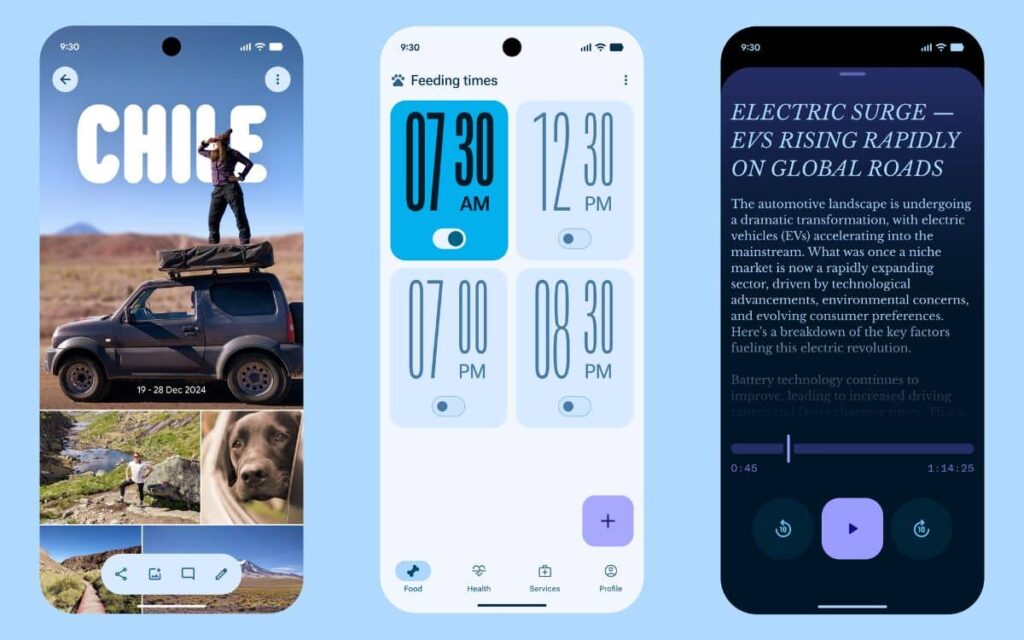If you have a PC running Windows 10 that is not hardware-compatible with Windows 11 25H2, there’s good news. The tiny11 25H2 version is available as a workaround and even allows you to avoid using a Microsoft account.
It is important to note that recently, Microsoft has been removing workarounds and imposing the mandatory use of a Microsoft account for setup. For those who do not wish to comply or have PCs not compatible with the latest version of the operating system, there’s tiny11 25H2.
How to install Windows 11 25H2 with tiny11?
As mentioned, tiny11 25H2 removes all the hardware barriers imposed by Microsoft to allow the installation of Windows 11 on incompatible PCs. It is a lightweight version with solid advantages for older machines where every small performance optimization is crucial. Another benefit, as previously stated, is that tiny11 25H2 completely sidesteps the need for a Microsoft account during setup.
However, this lightweight distribution is not only for owners of older hardware. If you have a PC that meets the official requirements, tiny11 25H2 provides a streamlined environment devoid of native applications that clutter Windows 11 and other unnecessary features.
Here’s how to install Windows 11 25H2 with tiny11 25H2:
- Download the tiny11 25H2 ISO file from Internet Archive (standard or Core version based on your needs).
- Obtain Rufus, a free software that creates bootable USB drives.
- Insert a USB flash drive with at least 8 gigabytes into your computer (note that all data will be erased).
- Open Rufus and select your USB drive from the device list.
- Click “Select” and choose the tiny11 25H2 ISO file you downloaded.
- Leave the default settings and click “Start” to create the bootable USB (this may take a few minutes).
- Restart your computer with the USB drive inserted.
- During startup, press the boot menu key (usually F12, F2, Esc, or Delete, depending on the manufacturer) before the Windows logo appears.
- Select your USB drive from the boot device list and press Enter.
- The Windows logo screen will appear with animated dots, indicating that things are working correctly.
- Select the installation language, time and currency format, and keyboard input method, then click “Next.”
- Accept the license terms by clicking “Accept.”
- Select the disk or partition where you want to install tiny11 and click “Next.”
- Wait for the installation to complete (it may take a few minutes depending on your machine’s speed).
- Once completed, the computer will restart automatically and display the initial Windows 11 setup screen.
There is also a version that goes even further called tiny11 Core. The installation size is reduced by half compared to the standard version. However, you will need to sacrifice some very useful features like Windows Update. tiny11 Core is mainly intended for offline PCs and other experimental uses. The creators strongly advise against using it on a primary PC.
Of course, security is also a concern. At this level, the developer of tiny11 tries to reassure users. The images are assembled with tiny11 Builder, a tool that uses only official Microsoft utilities to streamline Windows 11. Users can also create their own images for those who wish to control the process from A to Z.