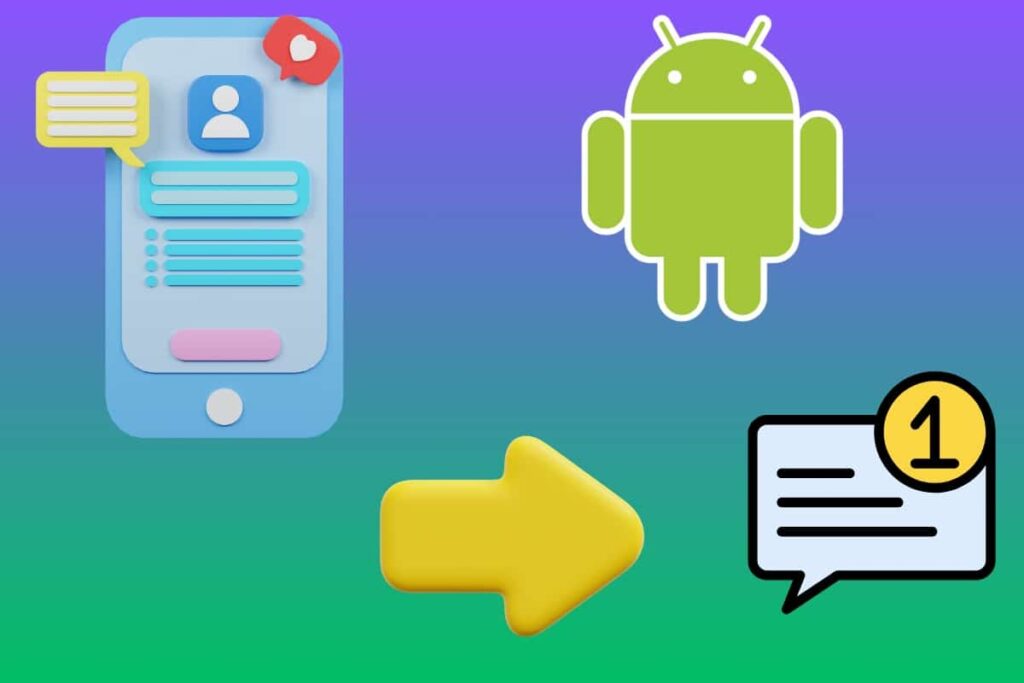When you switch your Android smartphone, some data transfers automatically. However, other data, such as SMS and MMS, require a specific method to recover. Unlike online messaging systems, these messages are stored locally on your phone. In this article, we will explain how to migrate your SMS from one Android device to another without losing anything.
- 📲 Use Google to automatically transfer your SMS (and sometimes MMS)
- 👉 Use the manufacturer’s app for a quick and complete transfer
- 🧐 Backup and transfer your messages with SMS Backup & Restore
- 🌇 Are MMS messages always transferred with SMS?
- 🤔 Can I transfer my SMS after setting up the new smartphone?
Are you changing your phone? With the pace of new releases and trade-in offers from manufacturers, this situation has become common. However, the transition can be tricky: you have to think about preserving your contacts, files, applications, and especially your messages. Unlike messaging services like WhatsApp or Messenger, Android does not automatically back up SMS and MMS to the cloud. The phone saves them locally, complicating their transfer.
SMS remain a widely used communication channel in everyday life. They often contain important personal or professional information that you do not want to lose. Fortunately, transferring them today is easy if you use the right method. This tutorial reviews the most reliable solutions compatible with the majority of Android smartphones.
Also read: our selection of apps to install on a new Android smartphone
📲 Use Google to Automatically Transfer Your SMS (and Sometimes MMS)
Most recent Android smartphones offer an option for automatic data backup via Google Cloud. This system can include your SMS messages and, depending on the models, some MMS. It’s one of the simplest methods to transfer your messages. It only works if you use the same Google account on both devices.
Before getting started, you should understand how this backup works. If the backup is enabled, it will trigger automatically. To avoid any loss, it is best to initiate it manually before switching phones.
Step 1: Check and Launch the Backup on the Old Smartphone
- Open the settings on your Android phone.
- Go to Google > Backup (or Settings > System > Backup depending on your device brand).
- Ensure that the Back Up to Google Drive option is enabled.
- Make sure that the line Text Messages appears in the backed-up data.
- Tap Back Up Now to force an immediate backup update.
This step is essential. If the backup is several days old, some recent messages may not be transferred. It’s also important to note that whether MMS are included in the backup depends on the phone used and the default SMS app. Google Messages is the most compatible.



Step 2: Restore Messages on the New Android Smartphone
During the initial setup of your new phone, Android will offer to restore a previous backup from your Google account. This is when messages can be transferred automatically.
Here’s how to proceed:
- Turn on your new phone and follow the first installation steps.
- Log in to the same Google account that you used on your old device.
- When the system detects an existing backup, choose the one corresponding to your old phone.
- Confirm the data restoration. This may include your SMS, contacts, call history, Wi-Fi settings, etc.
The restoration may take a few minutes, depending on the size of the data and the quality of the connection. Once the process is completed, open your SMS app (default or alternative) to check for your old messages.

This is the simplest solution if you are already using Google services. However, there are some limitations to keep in mind:
- This method only works if the old phone was running Android 8.0 (Oreo) or a later version.
- MMS (messages with attachments) are not always included, even if SMS text messages are. This often depends on the app used and the manufacturer’s policy.
- If you used a third-party messaging app (Textra, Pulse SMS, etc.), the Google backup may not cover all messages.
👉 Use the Manufacturer’s App for a Quick and Complete Transfer
Some manufacturers of Android smartphones (Samsung, Xiaomi, etc.) offer their own transfer tools to facilitate migration to a new phone of the same brand. These applications allow for copying multiple types of data, including SMS and MMS, without needing third-party solutions or manual file handling.
Here are the main applications according to the phone brand:
- Samsung: Smart Switch Mobile
- OnePlus: Clone Phone (formerly OnePlus Switch)
- Huawei: Phone Clone (for switching to HarmonyOS)
- Apple: Move to iOS (if you’re switching from Android to iPhone)
These tools are often pre-installed on new devices. Otherwise, you can easily download them from the Play Store on the old smartphone. Additionally, the transfer can be done via USB cable, Wi-Fi direct, or sometimes NFC, depending on the technologies available on both devices.
Before choosing this method, keep in mind a few important points.
- It mainly works between phones of the same brand. Between different brands, the transfer may be partial or even unavailable.
- MMS are not always fully restored, especially if you’re using an SMS app other than the manufacturer’s.
- The transfer is usually only offered during the initial setup of the new phone. It may not be accessible once the device is activated.
🧐 Backup and Transfer Your Messages with SMS Backup & Restore
If your old Android phone does not offer automatic backup via Google, or if you want more control over what you transfer, the SMS Backup & Restore app is a reliable solution. Additionally, it is compatible with almost all Android devices. It enables you to backup and restore your SMS, MMS, and call logs, whether via the cloud or locally.
This method works independently of the phone brand, provided you are using Android. It takes place in three steps: create a backup, transfer it to the new smartphone, and then restore it.
Step 1: Backup SMS and MMS on the Old Phone
First, install SMS Backup & Restore from the Play Store on your old smartphone. Open the app and grant it the necessary permissions (access to messages, storage, call logs…).
Here’s how to create a complete backup of your messages:
- Launch the app and tap Configure a Backup.
- Select the items to include:
- Messages (SMS)
- Multimedia Messages (MMS)
- Call Logs (optional)

- Choose where to store the backup:
- Cloud: Google Drive, Dropbox, or OneDrive
- Locally: internal memory or SD card
- If you opt for an online backup, connect your cloud account to the app.
- Start the backup by pressing Back Up Now.

The app will create an .xml file containing your data. The process may take a few minutes if you have many messages or MMS with attachments.
Step 2: Transfer the Backup File to the New Phone
The transfer depends on the method of backup chosen in the previous step.
- If you used Google Drive, Dropbox, or OneDrive, you don’t have to transfer anything manually. You just need to log into the same account on the new phone.
- If you saved the file to internal memory or via an SD card, transfer it manually to the new smartphone. You can use a USB cable, Bluetooth, or a microSD card if both devices are compatible.
No matter the method, ensure that the .xml file is present on the new phone. Ideally, place it in an easily accessible folder, like “Downloads.”
Step 3: Restore SMS and MMS on the New Smartphone
Next, install SMS Backup & Restore on the new smartphone, then open the app. Follow these steps:
- Go to the menu (icon ≡) and select Restore.
- Choose the source of the backup:
- Cloud (if you had chosen this option)
- Local file (if you copied the .xml file manually)
- The app will ask you to temporarily set it as the default SMS app.
This step is necessary to allow message restoration. - Once the import is complete, reactivate your usual SMS app as the default. You should find all your conversations there.
While this method gives you more control over your data, it also requires some attention. Here are some points to keep in mind for everything to go smoothly:
- Use the same version of the app on both phones to ensure backup file compatibility.
- MMS can significantly increase the file size, especially with attachments. If you’re using the cloud, ensure a stable connection.
- The .xml file is only readable by SMS Backup & Restore. You cannot open or read it elsewhere.
🌇 Are MMS Messages Always Transferred with SMS?
No, some methods, like Google Backup, do not always support them. To ensure their transfer, it is advisable to use SMS Backup & Restore or a manufacturer app.
🤔 Can I Transfer My SMS After Setting Up the New Smartphone?
Yes, but not with all methods. Google backup only works during the initial setup. In contrast, SMS Backup & Restore can be used at any time.
Other Android Tutorials
- How to scan a document on your Android smartphone?
- How to transfer data from an Android smartphone to a new one?
- How to share your internet connection with an Android smartphone?
- How to customize the ringtone of your Android smartphone?
- How to recover a deleted SMS on Android?
- How to record your screen on your Android smartphone?
- How to install a custom ROM on your Android smartphone?
- How to change or remove the PIN code of your Android smartphone?
- How to call from a hidden number on Android?