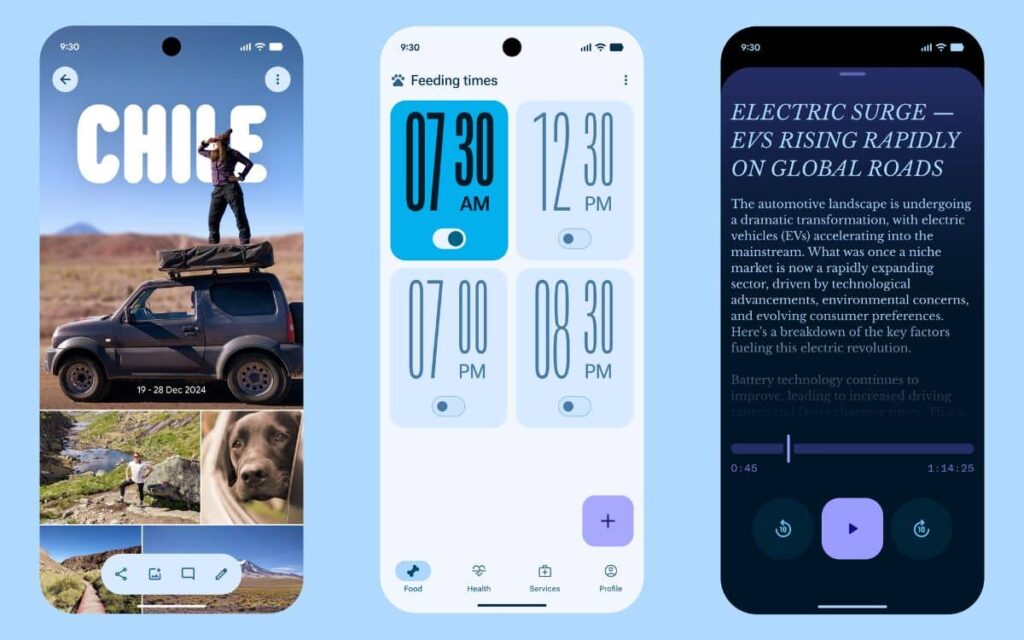How to record your screen with an iPhone? With Apple smartphones, you can directly record videos, whether to save a gaming moment or a video call. This feature is natively integrated, and the process is simple. To assist you, this tutorial will guide you step by step, allowing you to capture video from your iPhone screen.
- 📱 How to add the “Record Screen” shortcut to Control Center?
- ⏺️ How to capture a video of the screen without sound on my iPhone?
- 🔉 How to capture a video of the screen with sound on my iPhone?
- 👉 Where to find screen recordings?
Long requested by users, screen video recording is now available on all iPhones. There’s no need to turn to third-party apps as Apple has integrated the tool into all its devices. The process remains the same whether you’re using an iPhone or an iPad. On a daily basis, this is a very useful feature.
It allows you to record videos that cannot be downloaded otherwise. You can also preserve various memories this way. Everything will take place through your phone’s Control Center. In this guide, we will explain how to add the function to your device. Then, we will detail the steps to capture a video from your iPhone screen, with or without sound. The method works with all iOS versions, including iOS 26.
📱 How to add the “Record Screen” shortcut to Control Center?
Typically, the function to record the screen is available by default on your iPhone. You can recognize it by its logo, which features a filled circle surrounded by a circle. If it’s not there, here’s how to add it. Otherwise, you can skip to the next point.
- Go to the Control Center (swipe down from the top right corner of the screen)
- Once open, press and hold the gray area on the screen
- At the bottom, select “Add Command”
- Choose “Video Recording”
- The icon will then appear, and tap the screen to return to normal



⏺️ How to capture a video of the screen without sound on my iPhone?
Once you’ve added the function to your Control Center, here’s the procedure to follow.
- Access the Control Center (from the top right corner of the screen)
- Tap the icon to record the screen (a filled circle surrounded by a circle)
- A three-second countdown will begin
- Once the button appears in red, it means the recording is active
- To stop it, you have two options:
- Tap the same button again
- From the left corner of the screen (or Dynamic Island depending on the model), select the red capsule and then choose stop



🔉 How to capture a video of the screen with sound on my iPhone?
Some may not know it, but it’s possible to record audio while capturing video.
- Go to the Control Center
- Press and hold the video capture icon
- At the bottom, you can activate or mute the microphone

👉 Where to find screen recordings?
All videos captured on your screen are automatically saved to the “Photos” app. Simply go to this app to access and manage all your recordings.
Other tutorials related to iPhones
- How to enable RCS messages on my iPhone?
- How to call with a hidden number on iPhone?
- How to scan a document with my iPhone?
- How to recover deleted messages on an iPhone?
- How to block a phone number on iPhone?
- How to share my internet connection with an iPhone?
- How to change my PIN code on iPhone?