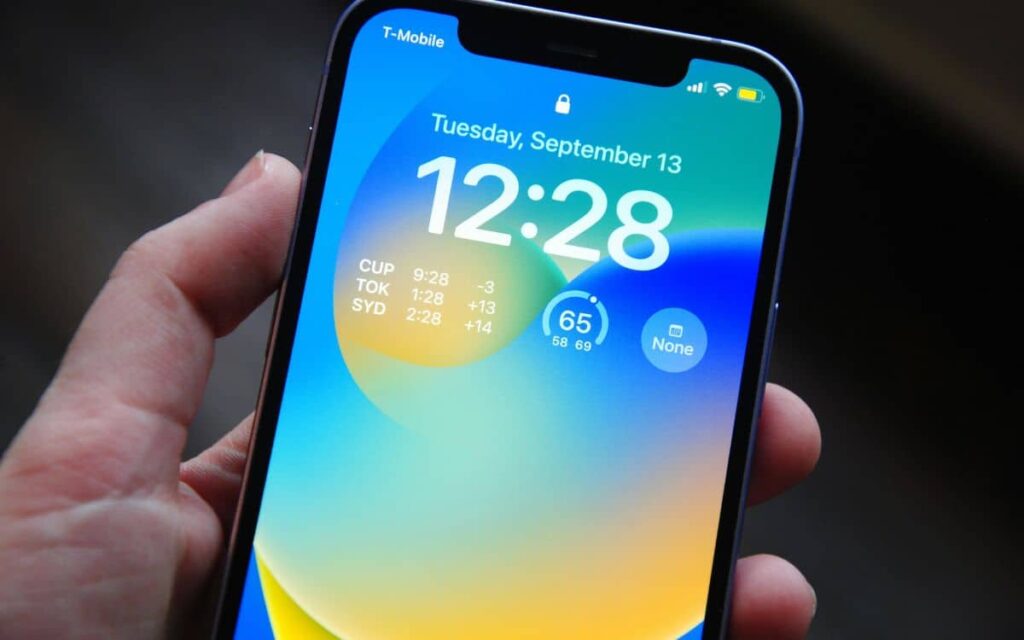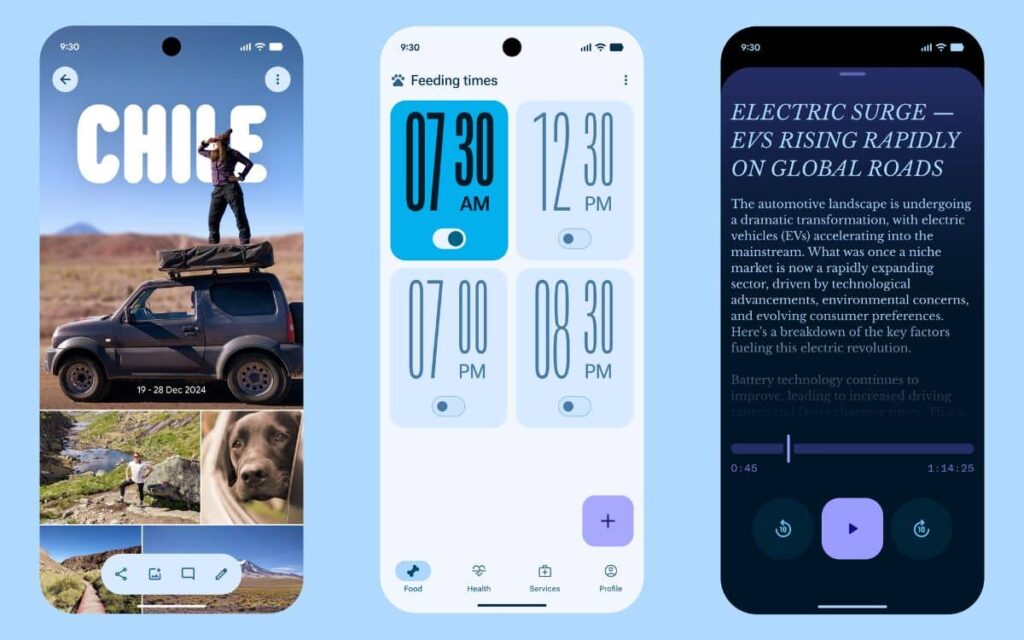If you have an iPhone running iOS, a setting is automatically enabled that exposes your data to theft via public charging stations. It’s a convenient feature, but it can become dangerous in certain situations, so it’s best to disable it immediately.
As iOS 26.1 has launched its beta version, users are installing this latest iteration of the operating system. This update is continuously being refined by Apple to correct bugs. However, there is one option that is enabled by default: the ability to connect to wired accessories.
Disable This iOS 26 Setting to Avoid Data Theft




There’s a problem with public charging stations in shopping centers, airports, and other transit hubs. These locations are particularly targeted by hackers. Essentially, criminals physically modify the cables and USB ports of public charging stations and install software that extracts private information from connected smartphones.
Here’s how to disable the ability to connect to wired accessories:
- Go to your iPhone’s Settings.
- Then open Privacy & Security > Wired Accessories.
- Select Ask for New Accessories or Always Ask.
This is known as Juice Jacking, and it’s a method that is hard to detect for most people. However, there’s also Choice Jacking, which bypasses protections against Juice Jacking. Hackers modify the hardware so a false copy of iOS’s authorization interface appears. Users then validate the request, and just like that, the hackers gain access to their personal data.
How to Protect Your Data at Public Charging Stations
iOS 26 facilitates these attacks with the automatic authorization of wired connections. Beyond disabling this option, there are several methods you can apply right now to avoid Juice Jacking or Choice Jacking:
- Avoid public charging stations altogether and use your own power outlet or an external battery.
- There are also inexpensive USB data blockers that can be placed between the cable and the port.
- This accessory prevents data transmission but allows electrical current for charging.
- The iPhone has a power-only mode that mimics the effect of this data blocker as soon as a USB connection is made. Check if this feature is available in your settings.
- Keep your iPhone locked while charging to make it harder to extract data that requires unlocking.
It’s worth noting that while we speak specifically about iPhones, all these tips are also applicable to Android smartphones. However, the power-only mode option may not be available on all models, so be sure to check.